Add a professional looking Outlook mobile signature in 2 minutes
Follow these quick guides for either Android or iOS to make a mobile email signature that leaves an impression.
Create and set up a professional email signature:
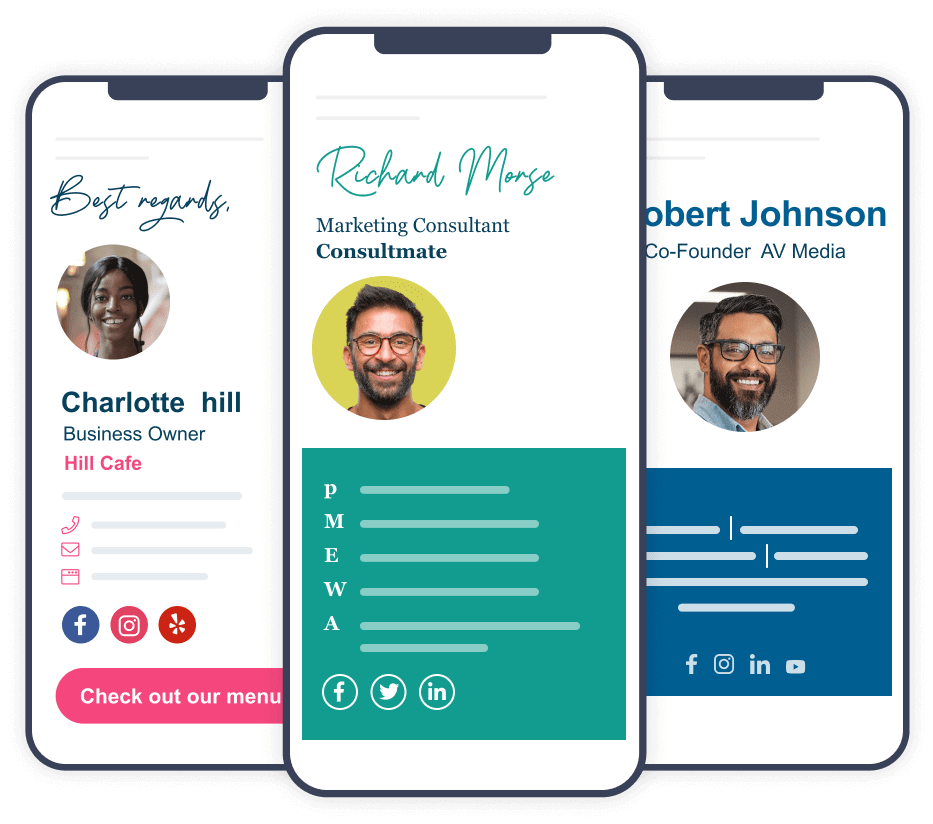
Short answer
How to add Outlook mobile signature:
- Start up your Outlook mobile app on Android or iOS
- Tap your account image in the top left corner
- Tap the gear icon at the bottom left to open Outlook settings
- Tap Signature to open the signature settings
- Type in your information in an organized manner
- Hit the checkmark on the top right to complete the set up
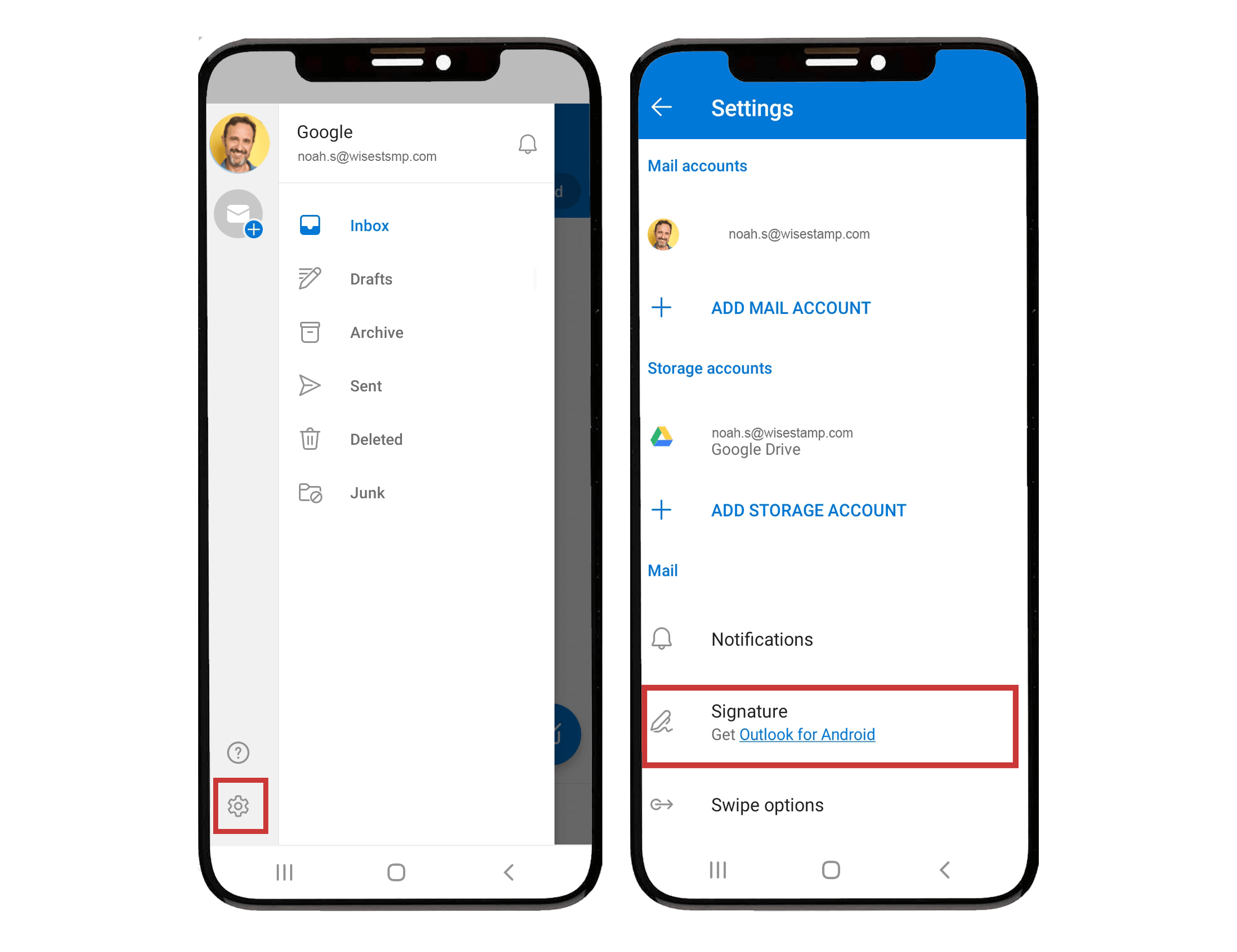
Find the signature settings in the Outlook mobile app
How to add an image to Outlook on iPhone and Android
IMPORTANT: On Android, you can’t add an image but you CAN on iPhone iOS. That’s because Outlook for iOS supports HTML, while Outlook for Android does not. This means that iOS allows you to add a signature with rich features that include images, icons, and buttons, while Android allows only a text basic structure and adding links.
If you’re an Android user the process we covered above will get you a simple text signature with links.
If you’re an Apple iPhone iOS user we’ll show you how to create a beautiful rich signature that you can use for your mobile and your desktop.
This is where our instructions split up for Android and iOS users:
- How to add a hyperlink in Outlook for Android
- Make a rich Outlook iOS signature (same as in desktop)
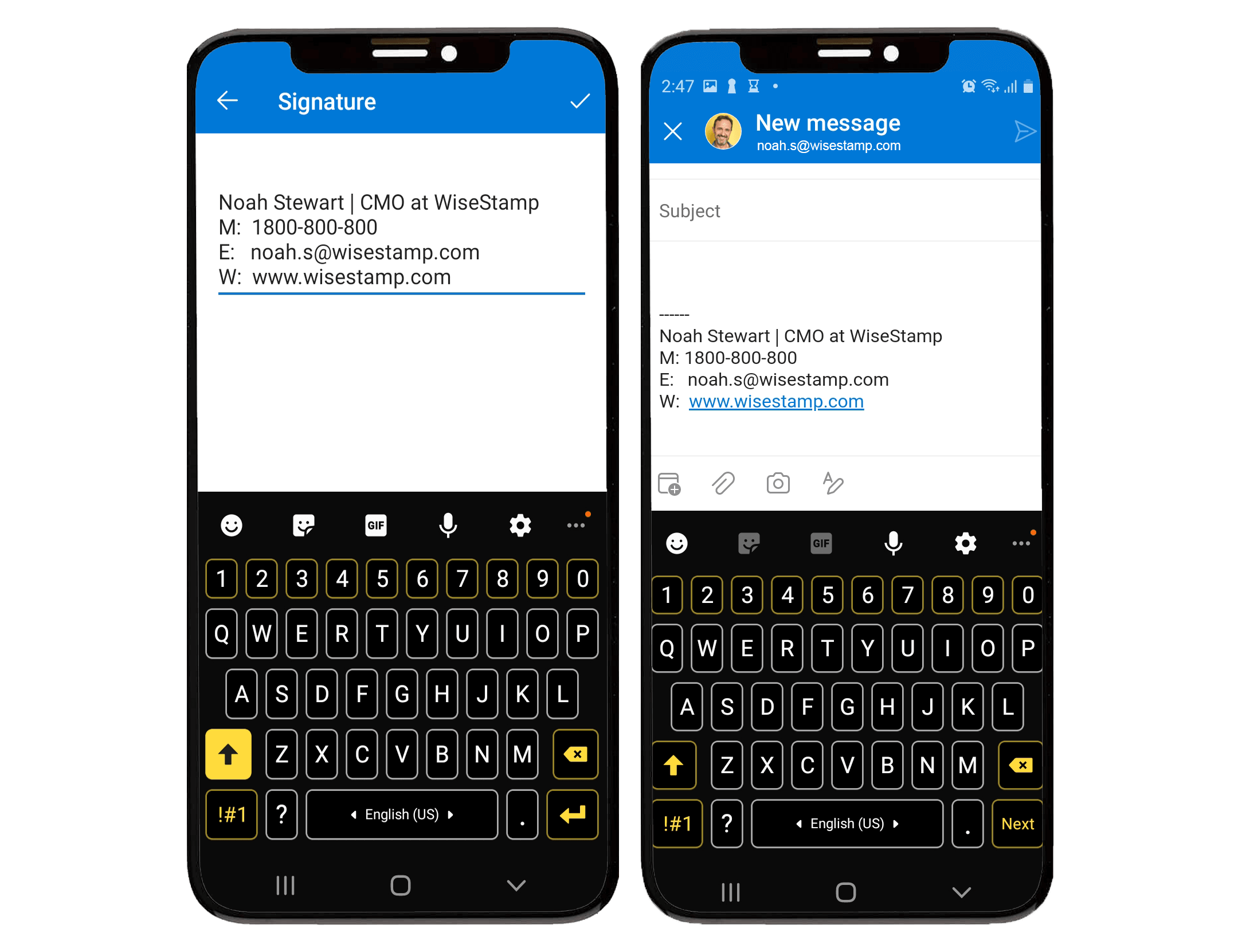
Outlook mobile signature for Android | Adding an image NOT possible
How to add a link in Outlook for Android
The simplest way to add a link to your Android signature is to create the signature in a new message window.
- Create new message
- Select the text you want to turn into a hyperlink
- Tap “Add link” from the options popup > and add in your link address
- Select and copy the entire signature
- Tap your account image in the top left corner
- Tap the gear icon at the bottom left to open Outlook settings
- Tap Signature to open the signature settings
- Paste your signature into your signature text field.
If you’re looking to get a richer signature, complete with images, buttons, social media links, and so on; you can only do that with the desktop and web browser versions of Outlook.
The good news is that we can help you create a beautiful Outlook signature for your Outlook desktop or Outlook 365 web app. Click the links to see the respective guides.
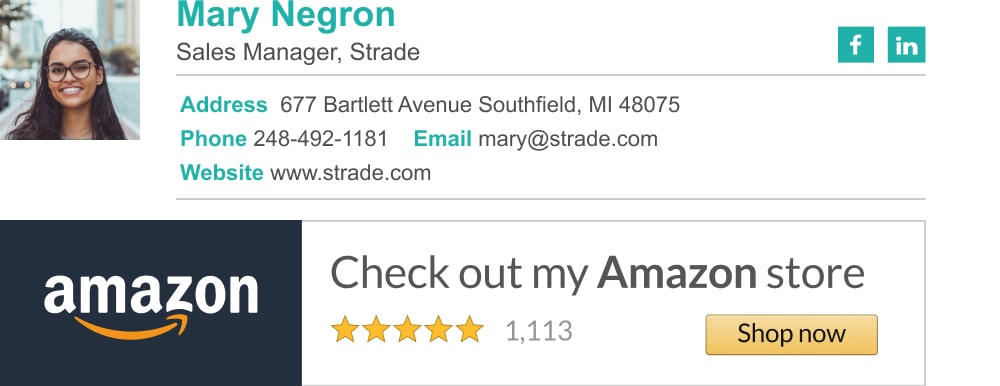
Make Outlook iOS signature same as desktop
To make your mobile email signature the same as your desktop signature you’ll need to first create a signature in HTML. After you do this come back and complete the simple steps below.
Note: Making your Outlook signature the same as your desktop is NOT possible with the Android app, because it does not support HTML.
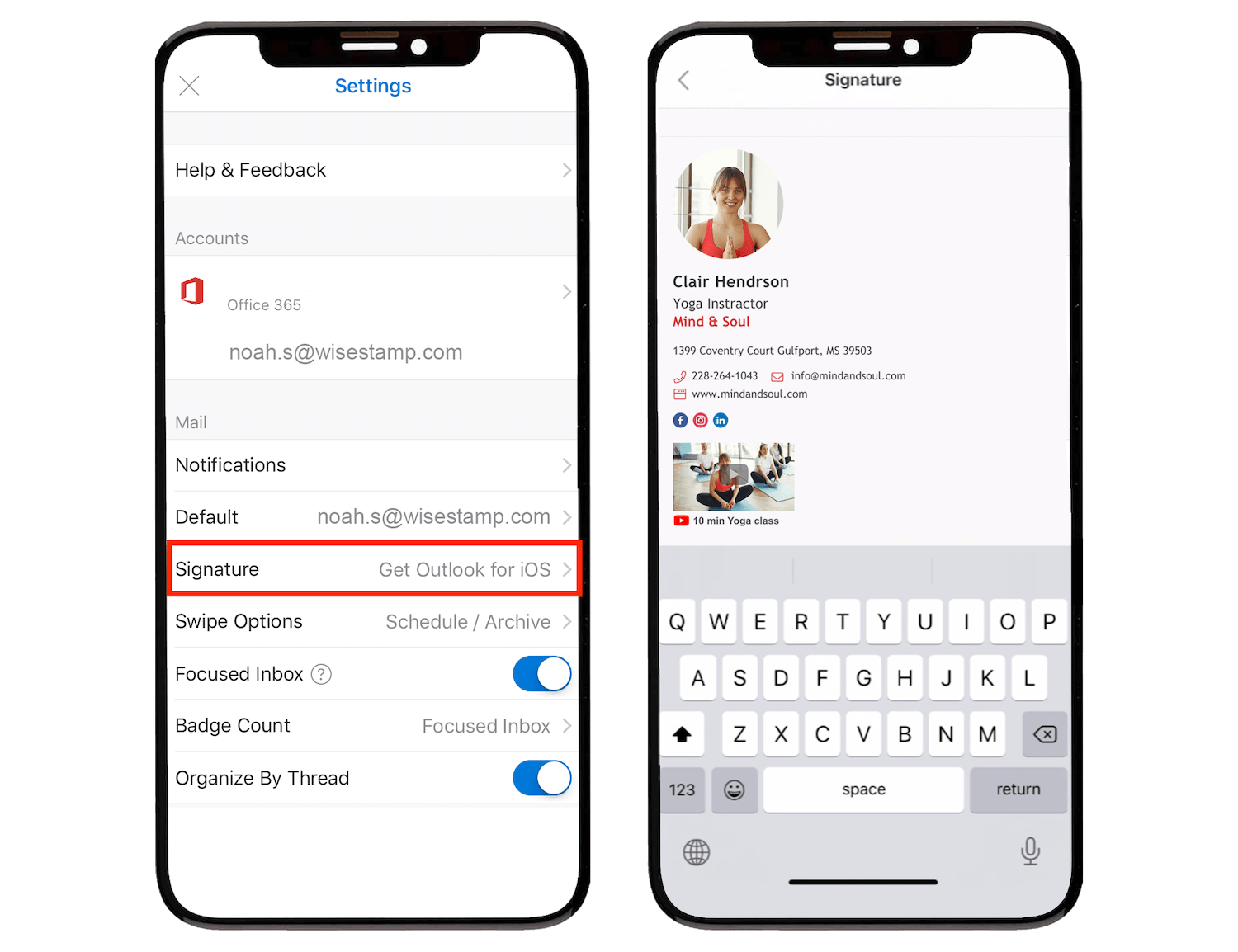
Outlook iPhone mobile app signature with image in HTML
To create a mobile HTML signature you can either:
- Follow our Outlook HTML signature guide to make a signature yourself
- Use the HTML signature template below (replace the details and image URL to fit your needs)
- Take designs from our mobile signature templates
|
Need a professional email signature for Outlook desktop?
Easily create beautiful HTML signatures with the WiseStamp Outlook Email Signature Creator. It’s free.
- Add signature in Outlook
- Add signature in Outlook 2007 & 2010
- Add signature in Outlook web 365 & OWA
- Browse signature templates
- Add Outlook mobile signature
- Add an Outlook HTML signature
- Add image to Outlook signature
- Create multiple signatures in Outlook
- Add hyperlink in Outlook signature
- Add banner to Outlook signature
- Add social media icons to Outlook signature
- Add video to Outlook signature
- How to add a quote to Outlook signature
- How to add a disclaimer in Outlook
- How to add a GIF signature in Outlook
- How to fix Outlook signature not showing
Free email signature generator
Popular features:
- 1-Click setup in your email
- Designed template options
- Add-ons for every need
- Add signature in Outlook
- Add signature in Outlook 2007 & 2010
- Add signature in Outlook web 365 & OWA
- Browse signature templates
- Add Outlook mobile signature
- Add an Outlook HTML signature
- Add image to Outlook signature
- Create multiple signatures in Outlook
- Add hyperlink in Outlook signature
- Add banner to Outlook signature
- Add social media icons to Outlook signature
- Add video to Outlook signature
- How to add a quote to Outlook signature
- How to add a disclaimer in Outlook
- How to add a GIF signature in Outlook
- How to fix Outlook signature not showing


