How to add a signature in Gmail in under 1 minute
- See below our 1 minute guide for creating your new Gmail signature
- Or use our Gmail signature generator to make a professional signature the easy way
Create and set up a professional email signature:
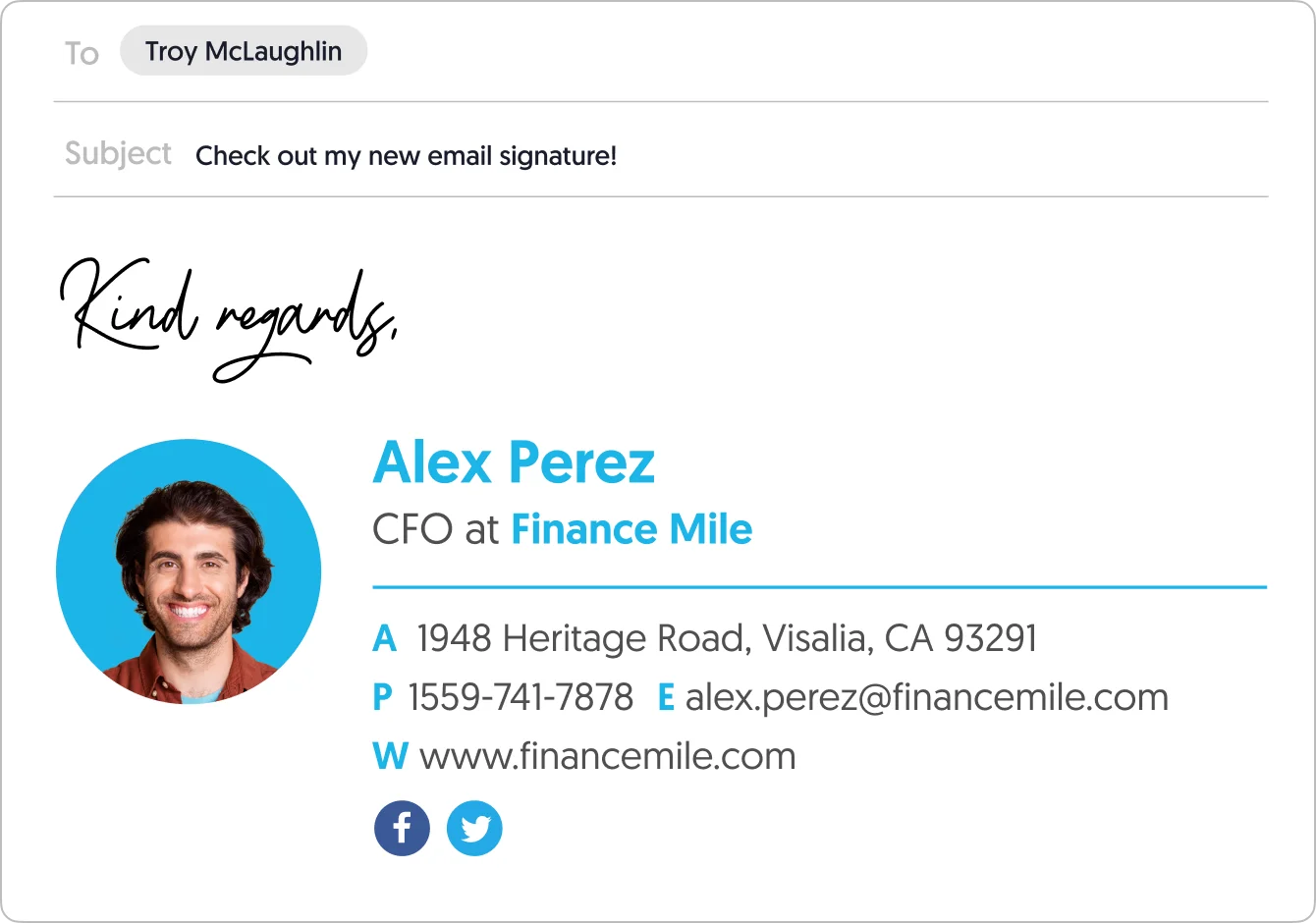
This article is for Gmail users, for Google workspace users please visit our How to add an email signature in Gsuite (Google Workspace)
Short answer
How to add or change a signature in Gmail?
- Open Gmail and click the gear icon in the top right corner – to open Settings
- Click ‘See all settings’ > scroll down till you hit the ‘Signature:’ section
- Click Create new’ > name your new signature
- Use the Gmail signature editor to create your signature
- To set up automatic Gmail signatures for your new messages and/or Forward/Reply – look for ‘Signature defaults’ (directly below the editor)
- When you’re done – scroll down to the bottom of the page and hit ‘Save changes’
Video: Add beautiful signature in Gmail with image, social icons and more

Add and edit signature in Gmail: your step by step guide
Simply adding an email signature to your Gmail is very simple. So simple, in fact, that you can do it in under a minute.
The Gmail signature editor only allows for a very basic signature without the whole process getting very complicated. To overcome this simply use our free Gmail signature generator to generate your signature in about 2-5 minutes.
*If you’re looking for a broader solution for your company wide Gmail signatures – click the link to learn about Google Workspace email signature management.
Complete the following 6 steps to set up a new Gmail signature:
Don’t worry, this guide was made to be easy and straightforward. It includes helpful images, tips, and easy ways to enrich your Gmail signature with an image, links, social media icons, and other options.
Let’s start 🙂
Open Gmail Settings
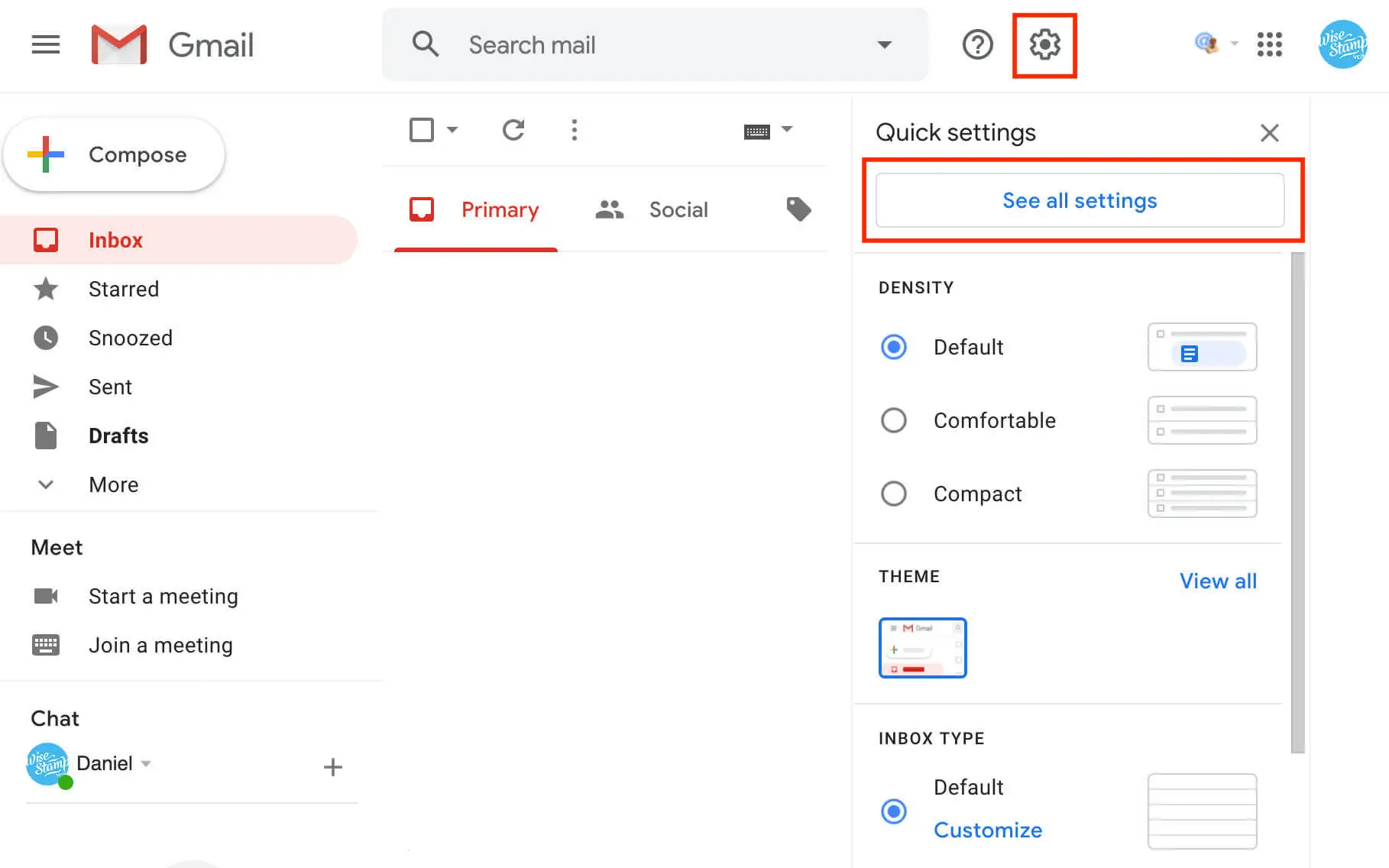
On the top right of your Gmail screen, click on the gear icon and then click “See all settings” in the Quick settings panel.
Create a new signature
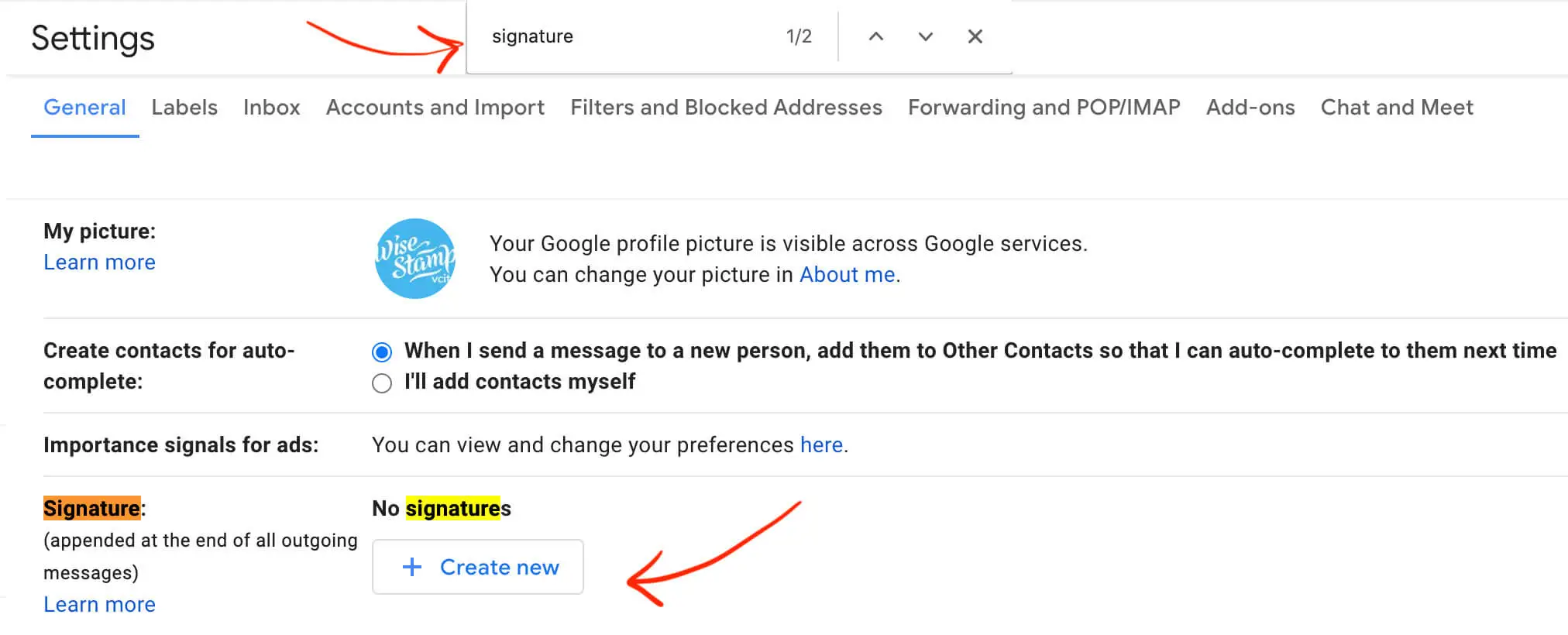
Hit Ctrl + f (Windows) or ⌘ + f (Mac) to open the “search on page” box > type in “signature” and hit Enter to find the signature editor in Gmail Settings.
Alternatively, you can scroll down the Settings tab and look for the section entitled “Signature”.
Find the “Create new” button and click it.
NOTE: Many people are looking to add a complex structure or advanced features to their signature, but this requires editing the signature’s HTML (which this guide does not cover). To achieve this I advise you to visit our guide on how to edit HTML in Gmail signatures.
Name your signature
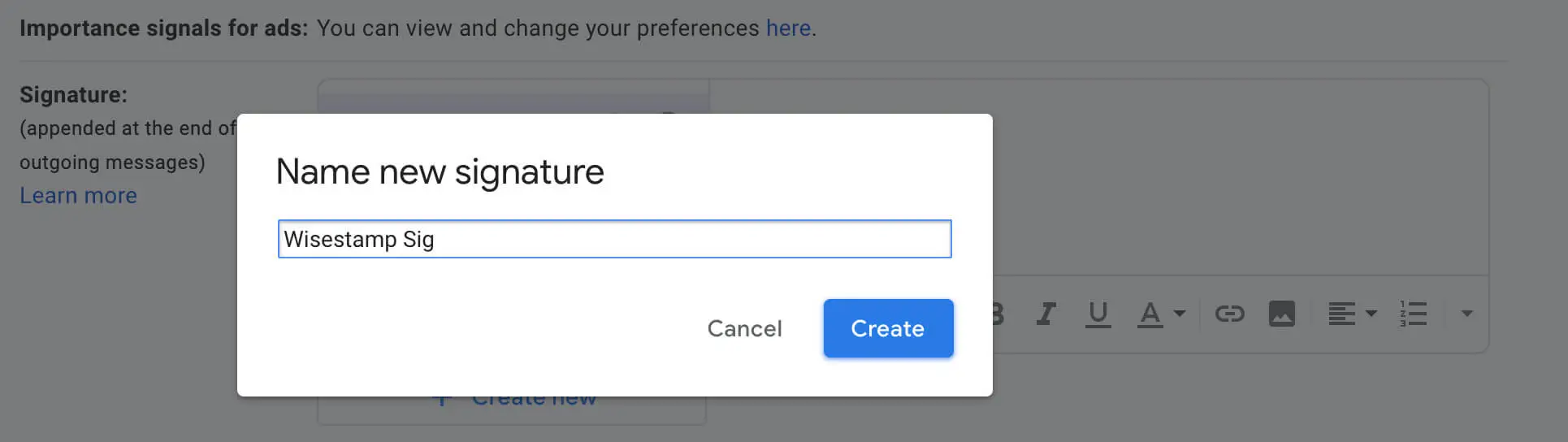
- Give your signature a name > and hit “Create”
Note: be sure to use a name that will help you identify your signature later on. You may like to make multiple Gmail signatures in the future and this will make it easy to distinguish between them.
Add your signature details

- Click inside the signature editor text box
- Type in your full name, job title, company name, and contact information
Tip: you can use consecutive underscores to create a separator line between your name and job title, and your contact info.
You may like to use this common Gmail signature format:
*copy and paste the following signature into your Gmail signature editor’s text field
John B. Good
Associate Partner at Astoria Law Firm NY
_________________________________
Website: www.astoria-law-nyc.com
Mobile: 202-918-2132
Address: 301 Park Ave, New York, NY 10022
Note: To keep things simple, we’ve created a signature in simple text format. In case you need something more professional we’ll also cover making a complex HTML Gmail signature further down.
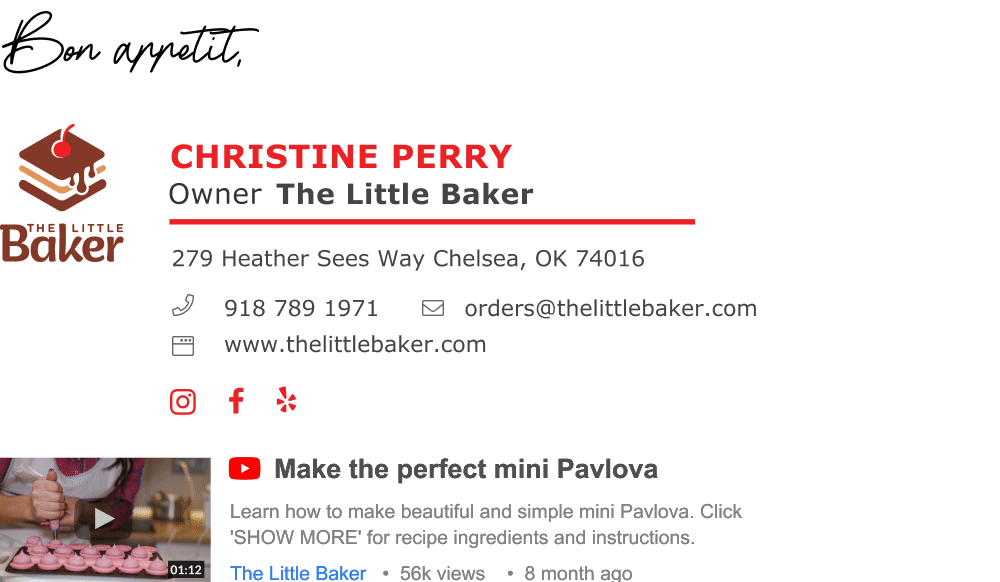
Gmail signature | Made with WiseStamp
Edit your Gmail signature
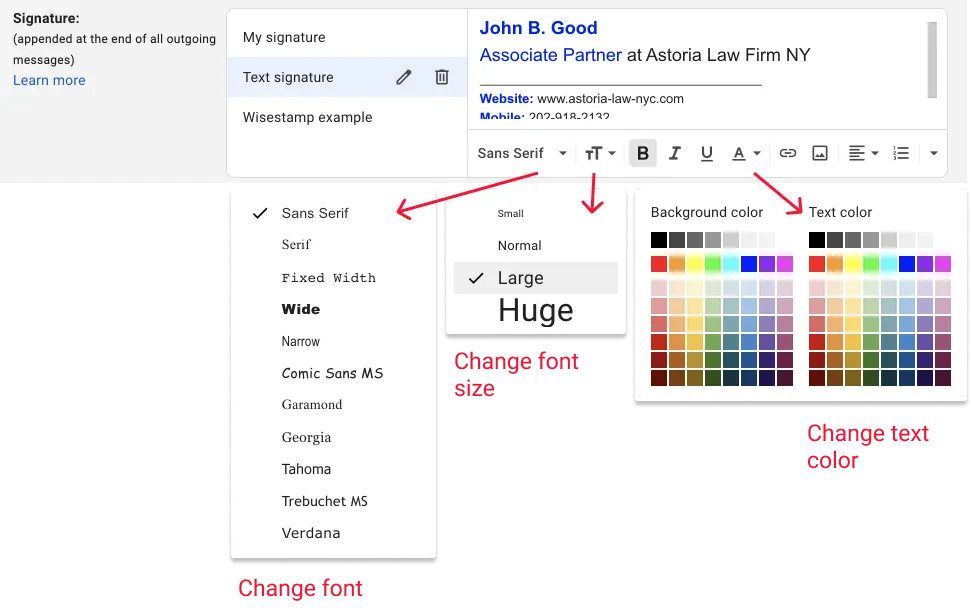
You can edit your Gmail signature design with a few simple steps to make it look much more professional.
Change font size:
- Select the text you would like to edit
- Click on the tT icon at the left of the toolbar > choose the text size you’d like to use (Small, Normal, Large, or Huge)
Change text color:
- Click on the A icon at the right of the signature editor’s toolbar
- Pick the text color you’d like to use from the right-side color pallet
Change signature font:
- Click where it says “San serif” on the left side of the editor’s toolbar
- Choose the font you’d like to use for your signature (these are all email safe fonts)
Tip: To get the most professional signature, you should use both text size and text color to create a visual hierarchy. Set your name, job title, and company name as “Large” text, set your name in Bold or ALL CAPS, and use color to make important text stand out – in the example image above – we set the name, job title, and contact info labels in blue.
Add an image to your Gmail signature
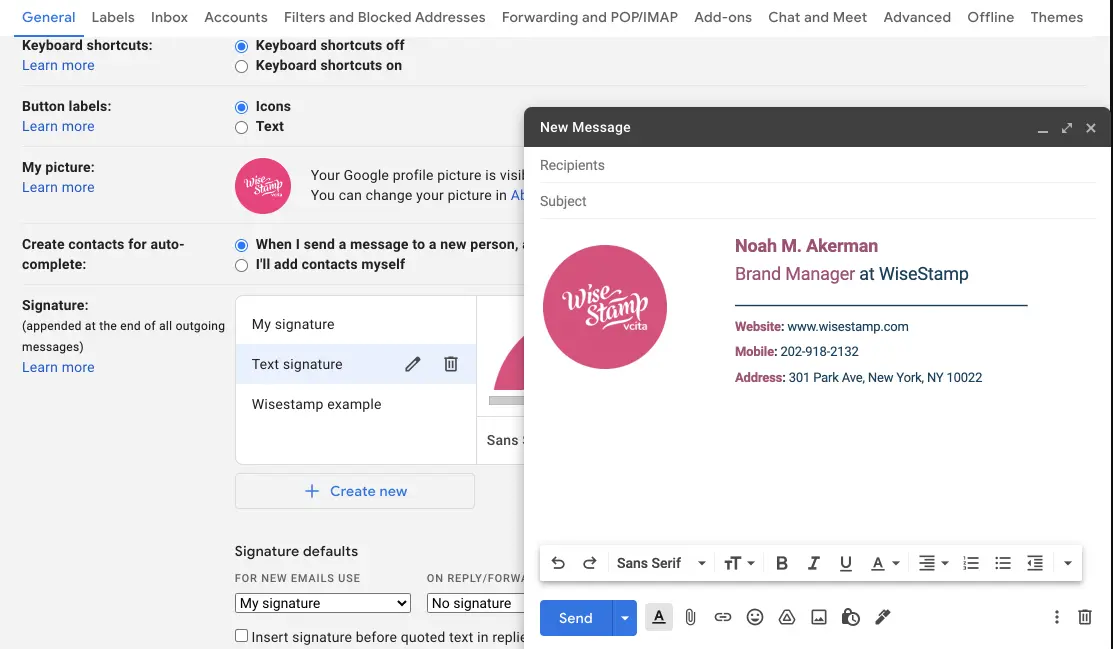
To add an image to your Gmail signature you’ll need to first add a table. But this poses some problems.
First, you have to create the table using Word or Google docs because Gmail does not give you an option to add a table. Second, the table border will show, which takes away from your signature design. So we’ve taken the liberty to code a simple working signature template in HTML which you can use.
Create Gmail HTML signature with image from template:
- Select the the signature template below with your cursor
- Copy and paste the signature template into your Gmail signature editor
- Click on the WiseStamp logo
- Click “Remove” from the popup menu option
- Click on the image icon in the toolbar > and upload your image or company logo from your computer
- Click on your image > and resize your image using the options in the popup menu to fit your liking
| Noah M. Akerman Brand Manager at WiseStamp __________________________ Website: wisestamp.com Mobile: 202-918-2132 Address: 301 Park Ave, New York, NY 10022 |
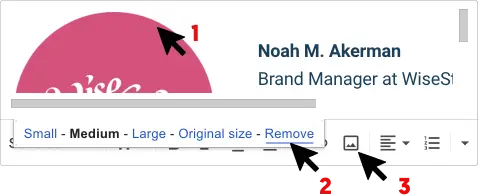
Add a hyperlink to your Gmail signature
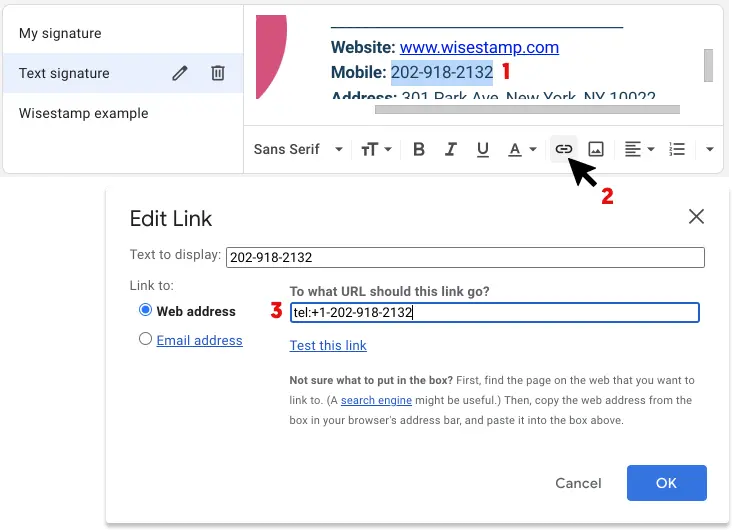
Add a link to your website:
- Select the text you’d like to be clickable
- Click the “Link” icon in the bottom toolbar
- Add the full web address of your link (including the https:// )
- Click “OK”
Add a clickable phone number:
(when clicked on from a mobile device, the link will directly initiate a call)
- Select the number you’d like to make clickable
- Click the “Link” icon in the bottom toolbar
- Type in “tel:” and then add in your phone number (e.g. tel:+1-202-918-2132)
- Click “OK”
Tip: if you’d like to add a banner to your email signature you can click below the signature you’ve made and add in your banner as another image.
Set auto Gmail signatures
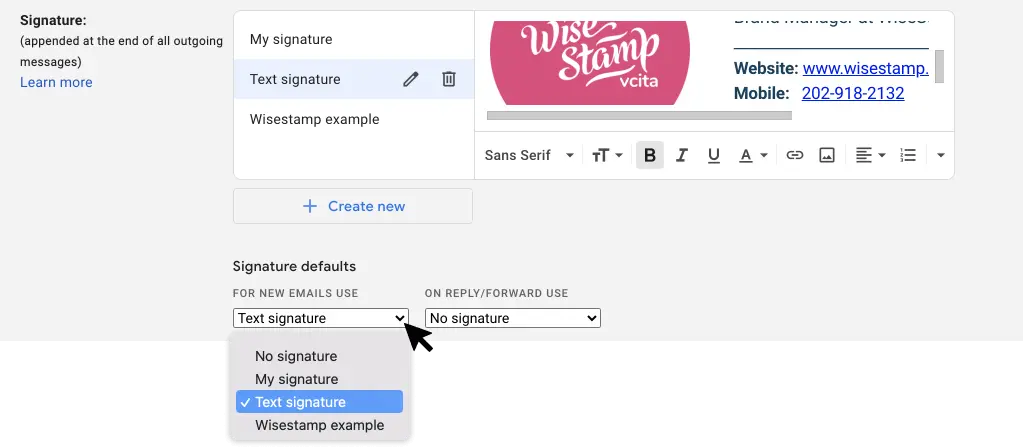
You can tell Gmail which signature to set as your auto signature from the settings just below the signature editor.
You have the option to set an auto signature for your New messages as well as for your Reply and Froward messages.
- Click the dropdown menu directly below the Gmail signature editor
- Choose the signature you’d like to set as your automatic signature
Tip: Set your full signature with your signature image as default for new messages, and set a minimalistic signature or none at all as your default for Reply and Forward messages. The reason for this is that, in long email strings, big signatures add up and make things clunky.
Easily create a rich HTML signature with our Gmail Signature Generator
There is a world of design details and features you can add to your email signatures. From social media icons, to cool animated GIFs. But these special features require a special tool.
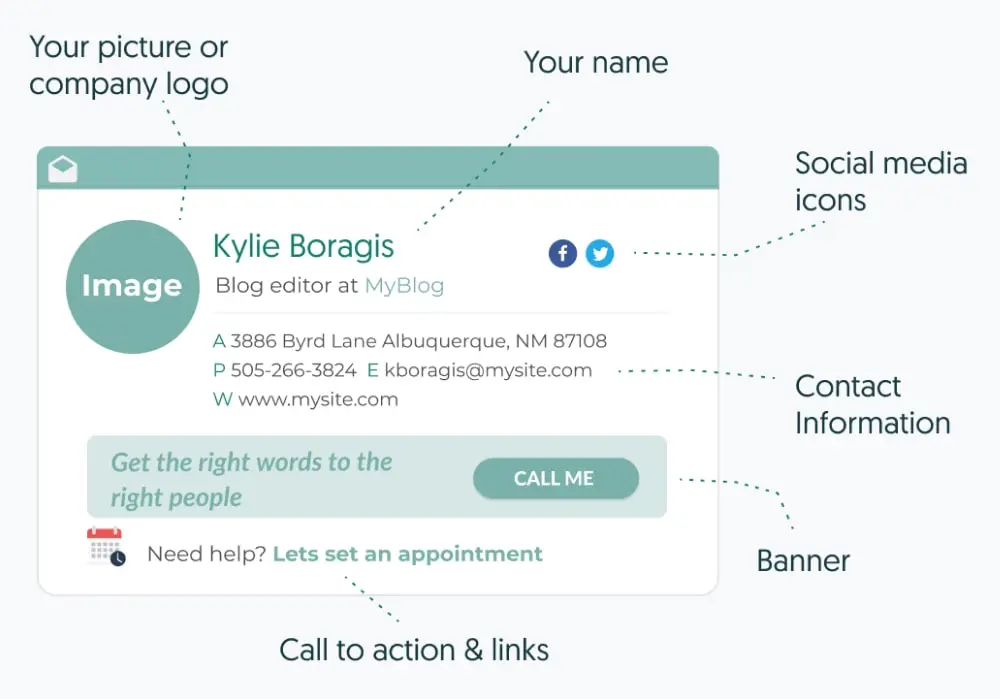
To explore the many options a professional Gmail signature offers, I advise that you simply go play around with our free Gmail signature generator. It’s super easy to use and it can set up your signature in Gmail with a few clicks.
Top 10 features you can add to your Gmail signature:
- Youtube video thumbnail
- Quote of the day
- Custom button
- Banner
- Instagram Gallery
- Scheduler
- Email disclaimer
- Green footer
- Sales event link
- Hand signature sign off
- Online payment button
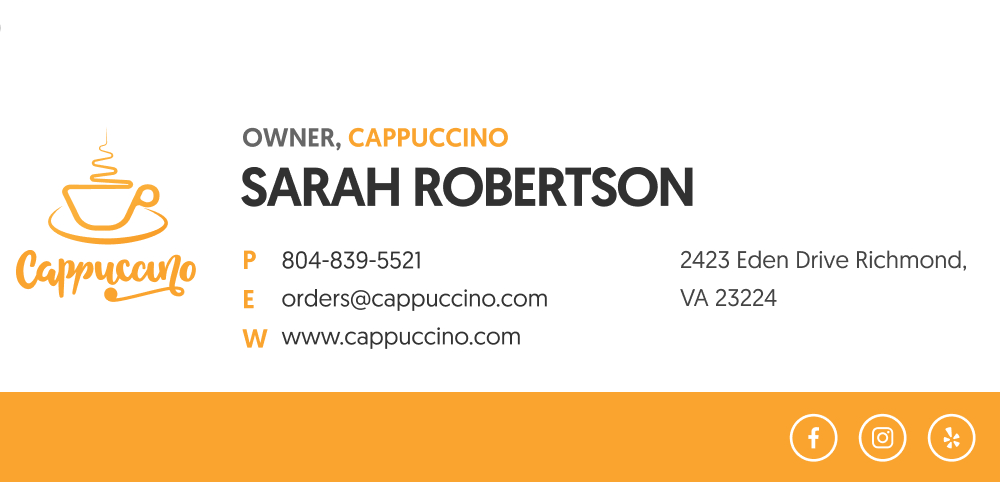
Gmail professional email signature | Made with WiseStamp
Explore more Gmail signature guides
- How to add a signature in Gmail
- Create a Gmail Signature
- Browse signature templates
- Add image to Gmail signature
- Add phone number to Gmail signature
- Add a Gmail HTML signature
- Gmail multiple signatures
- Add social media icons to Gmail signature
- Add a disclaimer to Gmail signature
- Add a banner to Gmail
- Add video to gmail signature
- Add a quote to Gmail signature
- Add GIF to Gmail signature
- Gmail mobile signature
- Gmail signature not showing
Free email signature generator
Popular features:
- 1-Click setup in your email
- Designed template options
- Add-ons for every need
- How to add a signature in Gmail
- Create a Gmail Signature
- Browse signature templates
- Add image to Gmail signature
- Add phone number to Gmail signature
- Add a Gmail HTML signature
- Gmail multiple signatures
- Add social media icons to Gmail signature
- Add a disclaimer to Gmail signature
- Add a banner to Gmail
- Add video to gmail signature
- Add a quote to Gmail signature
- Add GIF to Gmail signature
- Gmail mobile signature
- Gmail signature not showing
