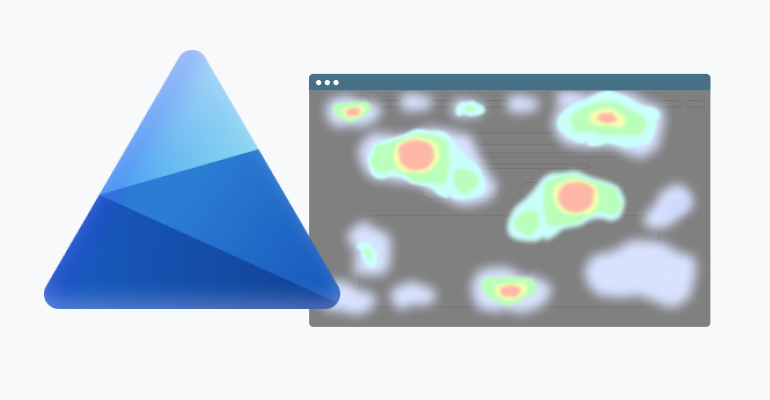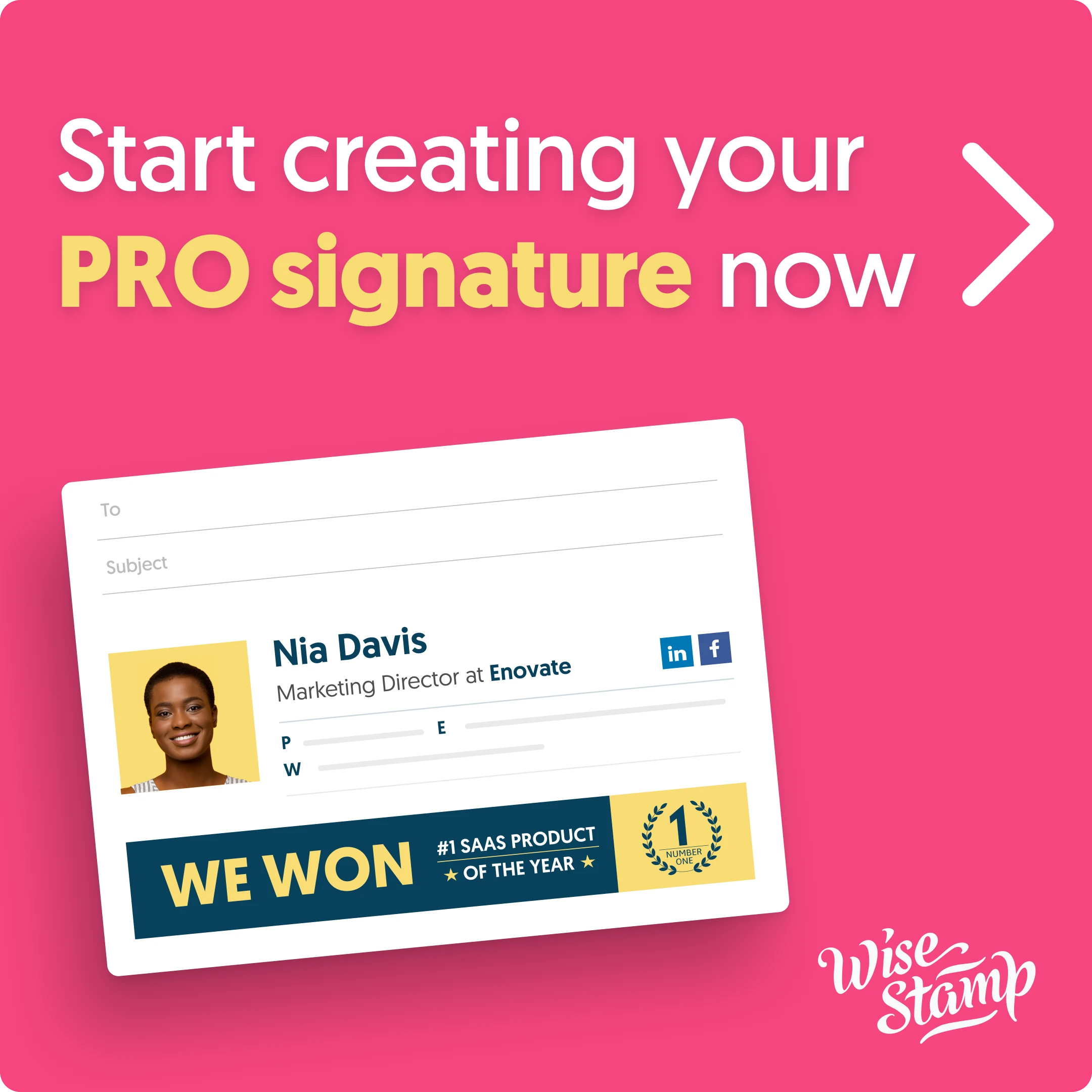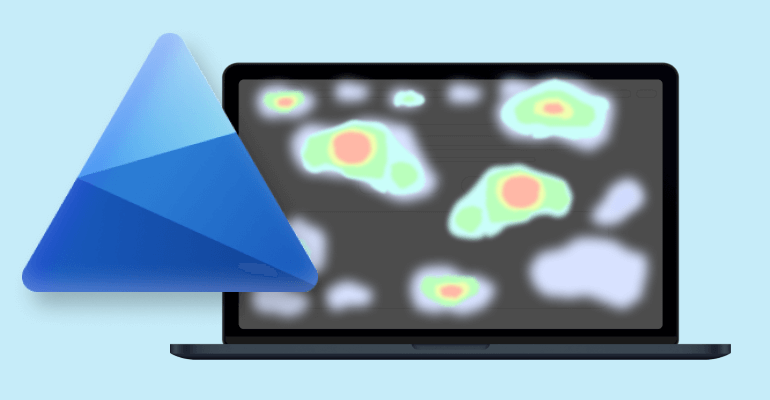
Microsoft Clarity, introduced in 2020, emerged as a pivotal player in the realm of web analytics. It was developed to address the escalating need for comprehensive insights into user behavior on websites. With the digital landscape rapidly evolving, traditional metrics were proving inadequate in understanding user experiences. As a response, Microsoft Clarity was conceived to provide a deeper understanding of how users interact with websites.
In this guide, we’ll break down how you can get started with Microsoft Clarity to better understand if your website is aligning with user expectations, how you can identify opportunities for improvement, and how to make this solution work for your business’s unique needs.
Getting started with Microsoft Clarity
Here’s a step-by-step guide on how to start using Microsoft Clarity:
Setting up an Account: Go to the official MS Clarity website to initiate the setup process.
Sign In
If you already have a Microsoft account, you can sign in. If not, you can sign in with Facebook or Google.
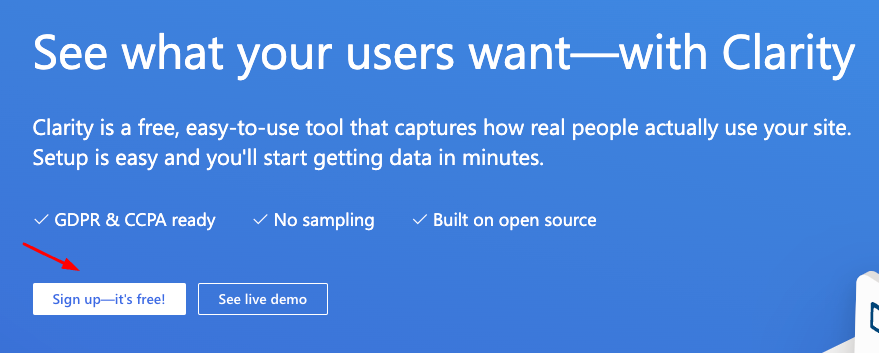
Choose your login method
After clicking the sign up button, a new window will pop-up allowing you to pick 3 different sign up methods.
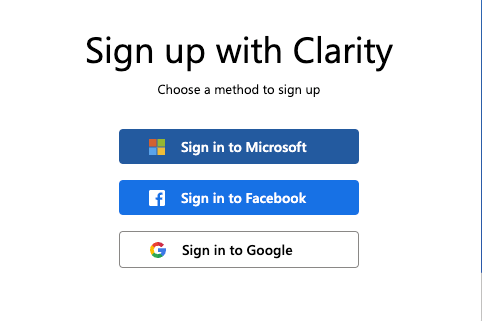
Confirm your email address
Next you will be asked to confirm your Email address and accept Clarity terms of service.
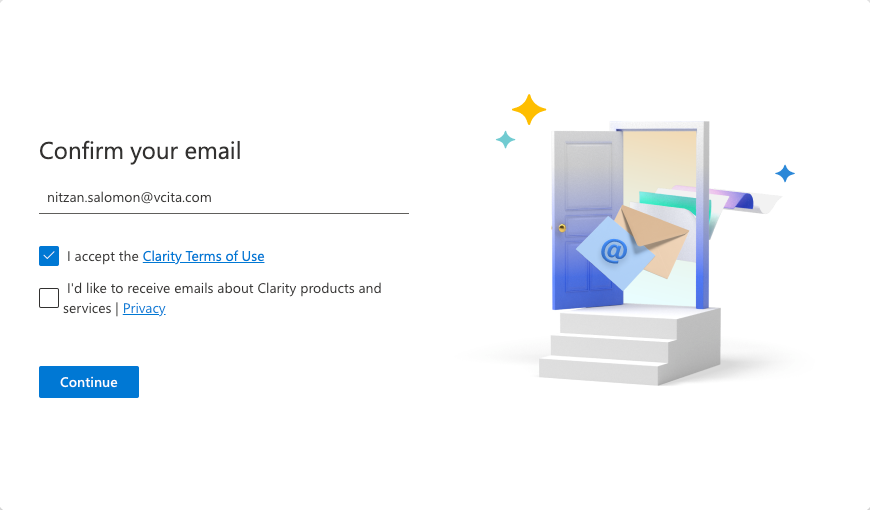
Create a new project
Once logged in, you'll be prompted to create a new project and add a website URL. Provide a name for your project. Naming your projects with a detailed name will help you organize your analytics data in the future. Add Website: Enter your website's URL in the designated field. This will allow Clarity to associate the analytics data with your website.
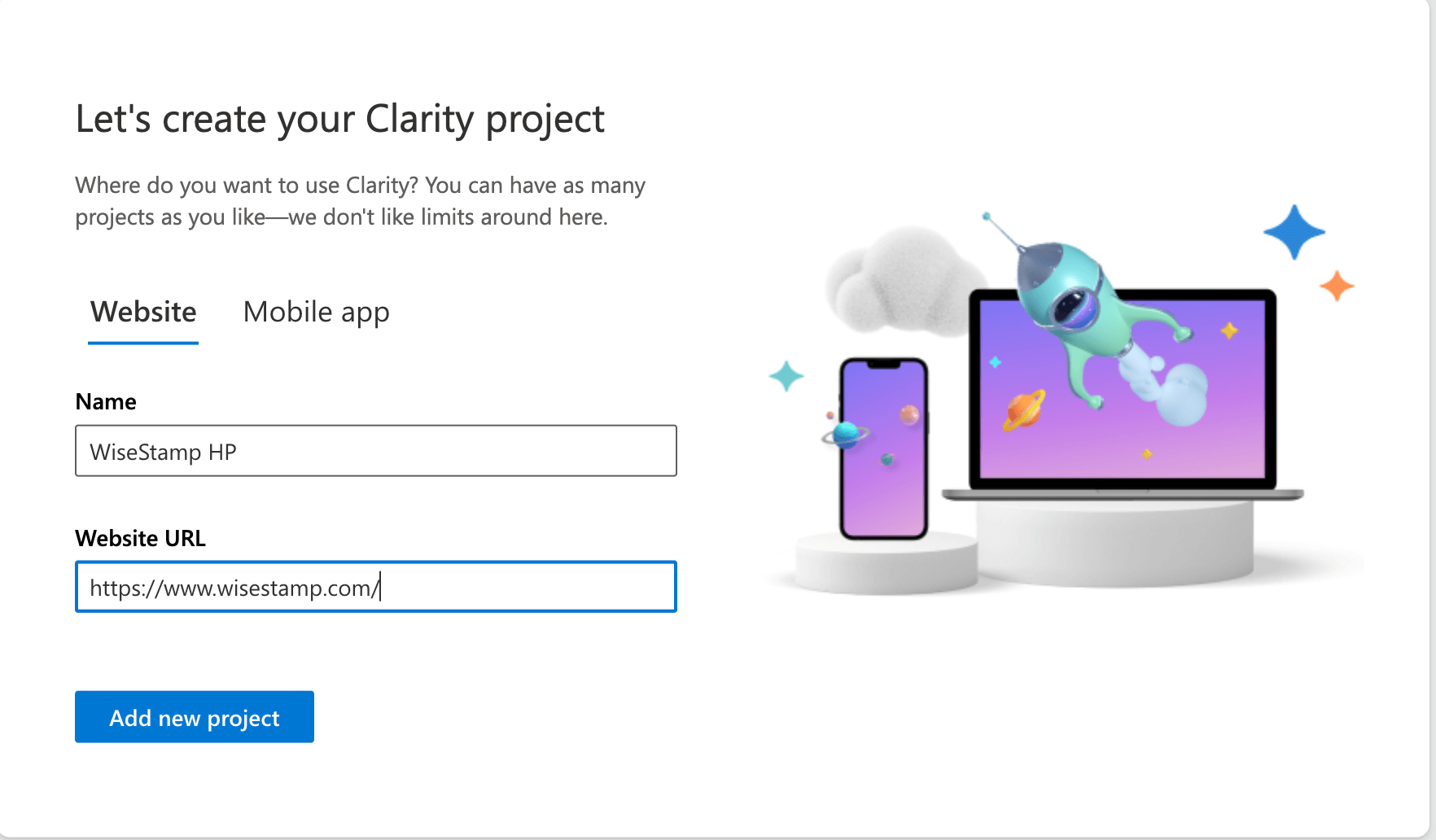
Select how you want to install clarity
You can install Ms clarity with by logging in to Google tag manager or manually using a tracking code
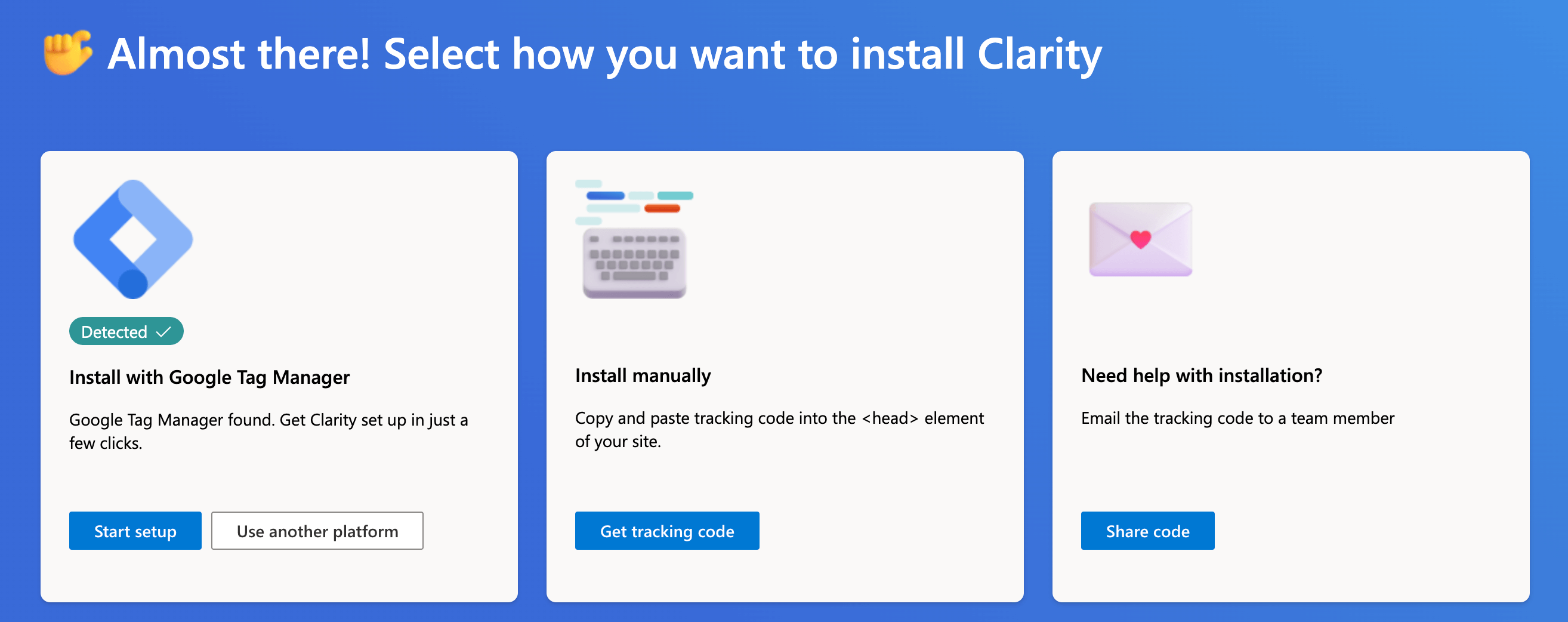
Generate your tracking code
If your not using Tag manager click on get tracking code. you'll be provided with a unique code. This code needs to be integrated into your website to start collecting data.
Installing your tracking code
Copy the Code: From your Clarity dashboard, copy the tracking code snippet provided. This code contains a unique identifier for your project.
Integrate Code into Website: Access the source code of your website. This can usually be done through your content management system (CMS) or by directly editing your HTML files.
Paste the Code: Find the <head> section of your website’s HTML and paste the tracking code snippet just before the closing </body> tag.
Verify Installation: Save the changes and publish your website. To ensure the tracking code is working correctly, you can use browser developer tools to inspect your website’s source code. Look for the Clarity code snippet to confirm successful integration.
Data Collection: After a few hours or days, depending on your website’s traffic, Clarity will start collecting user behavior data. You can access this data from your Clarity dashboard and begin exploring insights to optimize your website.
Microsoft Clarity: main features
Microsoft Clarity offers a suite of powerful features designed to provide businesses with critical user behavior insights and enhance their UX/UI design.
Session Playbacks
One of the standout features of Microsoft Clarity is Session Playbacks. The feature allows businesses to gain a deep understanding of user interactions by providing a window into the user’s journey on the website. Session Playbacks essentially let businesses watch recorded sessions of users as they navigate, click, scroll, and interact with the site.
This offers a firsthand perspective of how users engage with different elements and pages, helping businesses identify pain points, user preferences, and opportunities for optimization. It offers businesses qualitative insights that go beyond standard metrics, offering a holistic understanding of user behavior.
Heatmaps
The Heatmaps feature is another critical feature offered by Microsoft Clarity. Heatmaps provide a visual representation of user interactions on a web page. By highlighting where users click, move, and scroll, Heatmaps reveal the areas of the page that attract the most attention and engagement.
This data is instrumental for optimizing content placement, call-to-action buttons, and other design elements. Heatmaps provide a data-driven approach to website optimization, ensuring that design decisions are based on actual user behavior rather than assumptions.
Insights Dashboard
The Insights Dashboard employs machine learning to automatically detect unusual user behaviors. It can identify patterns such as excessive clicking, rapid page exits, or other behaviors that deviate from the norm.
With this real-time detection in their arsenal, businesses can swiftly address issues that may be affecting user experiences and potentially hindering conversions. By proactively identifying anomalies, businesses can ensure that their websites operate smoothly and provide a seamless experience for users.
Microsoft Clarity tutorial and live demo by @SenatorWeRunAds
Watch this complete video tutorial from @SenatorWeRunAds
What are the biggest benefits of using Microsoft Clarity?
As a powerful web analytics tool, Microsoft Clarity provides a host of benefits that cater to businesses seeking to optimize their websites, all while upholding user privacy and compliance.
A free tool with a major impact
One of the standout advantages of Microsoft Clarity is its cost-effectiveness. As a free tool, Clarity provides powerful analytics capabilities without imposing financial burdens on businesses. This allows access to advanced web analytics, enabling organizations of all sizes to gain valuable insights into user behavior, a privilege that was once reserved for enterprises with larger budgets.
Prioritizing privacy
A key highlight of Clarity is its unwavering commitment to privacy. The tool is meticulously designed to prioritize user privacy by anonymizing data and adhering to regulations such as GDPR and CCPA. Ensuring that businesses can extract meaningful insights without compromising the trust and privacy of their users helps foster a respectful and transparent online environment.
Seamless integration with additional Microsoft tools
Microsoft Clarity’s hassle-free integration with other Microsoft products, including Bing Webmaster Tools, sets it apart from the competition.
The tool was designed for easy use with existing tools, streaming data interpretation, and facilitates a comprehensive approach to website optimization. Businesses can harness the synergy of various Microsoft tools to make data-driven decisions and drive digital success.
No data sampling, for better accuracy
Another substantial advantage lies in Clarity’s approach to data sampling. Unlike some other analytics platforms, Clarity captures all session data without resorting to sampling.
This meticulous data collection ensures the accuracy and completeness of insights. Businesses can rely on a detailed and nuanced understanding of user behavior, enabling them to identify trends, optimize user journeys, and enhance the overall user experience.
Best practices for using Microsoft Clarity
To maximize the potential positive impact for your business, consider the following best practices when using the tool.
Segmentation for deeper insights
Utilize Clarity’s segmentation features to gain more nuanced insights into user behavior. Segmenting user sessions based on characteristics like traffic source, location, device type, or user demographics can reveal patterns and trends that might be missed with general analysis. This approach enables you to tailor your optimizations to specific user groups and improve their experience accordingly.
Balancing quantity with quality
While it’s important to track the quantity of website traffic, focusing on the quality of user interactions is equally vital. Rather than fixating solely on page views or click-through rates, delve into Clarity’s session recordings and heatmaps to understand how users engage with your content. Embracing this approach helps you identify meaningful interactions, such as users spending more time on certain pages or repeatedly engaging with specific elements.
Responsive design testing
As users access websites from various devices, responsive design is crucial. Use Clarity to gain insights into how users interact with your site across different devices and screen sizes. By studying session recordings and heatmaps, you can pinpoint design elements that might be causing issues on certain devices. You can use this information to make informed design adjustments, ensuring a seamless experience regardless of the user’s device.
Conversion funnel analysis
Map out your website’s conversion funnels using Clarity to track user journeys from landing to conversion. By analyzing these funnels, you can identify drop-off points and optimize the path users take toward your desired actions. This approach enhances your ability to guide users through the conversion process, ultimately improving your website’s conversion rates and other digital marketing KPIs.
Regular review and iteration
Web optimization is an ongoing process. Regularly review Clarity’s insights, particularly session recordings, and heatmaps, to identify trends and areas for improvement. Make data-driven decisions by iterating on your website’s design, content, and user experience. This iterative approach ensures that your website remains aligned with user expectations and industry trends.
Integrating Microsoft Clarity and Google Analytics
While Google Analytics provides raw, quantitative data on-site interactions, Microsoft Clarity illuminates the story behind these numbers. It brings the data to life with visual representations, helping businesses delve deeper into user behavior.
Simple Steps to integrate Clarity with Google Analytics
1. Navigating to the Integration Page
- Start by visiting the Google Analytics integration section on Clarity.
- Choose ‘Get Started’ under Google Analytics integration.
- You will then be redirected to Google for authentication. Either choose a pre-existing account or opt to ‘Use another account.’
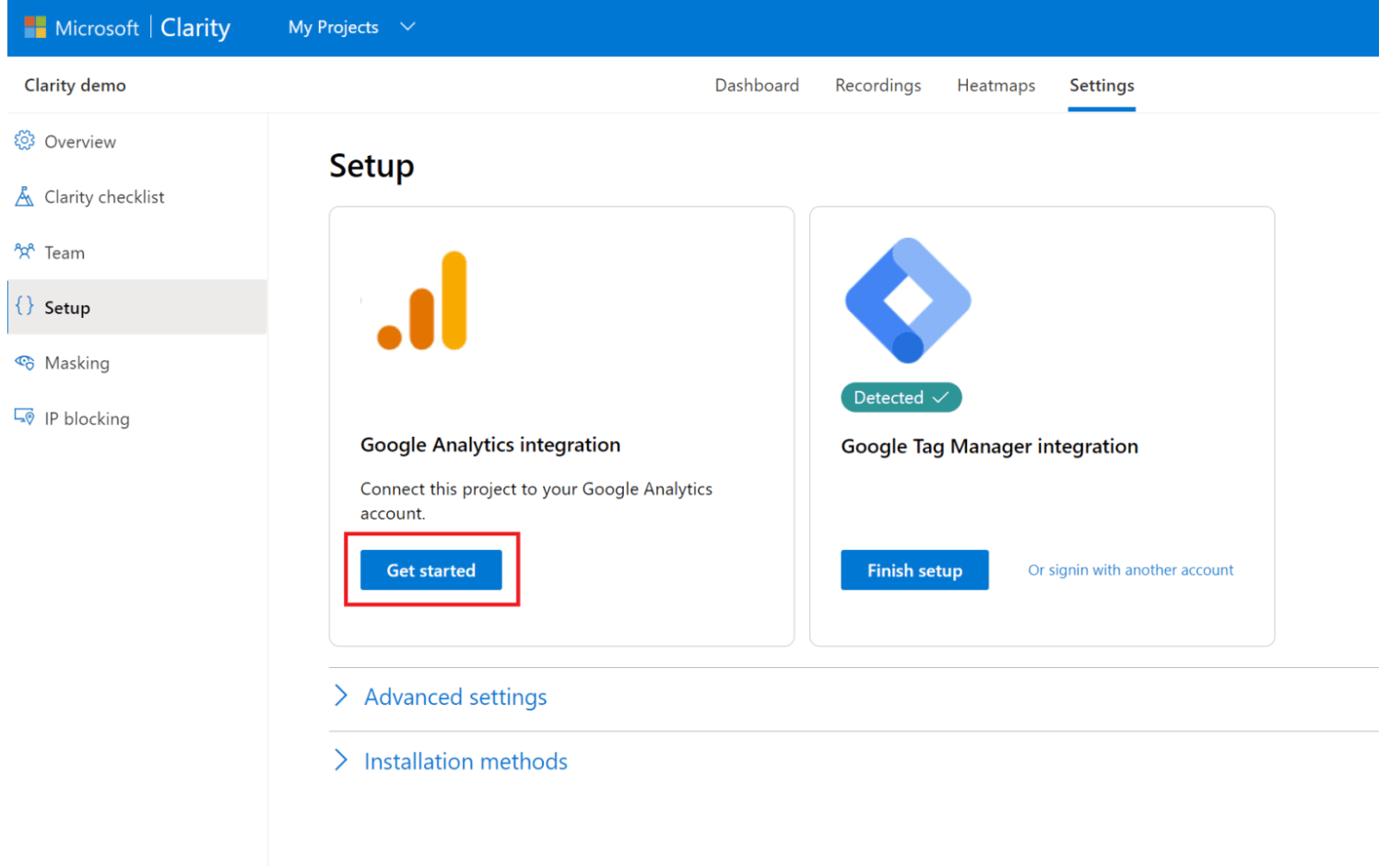
2. Setting Up the Connection
- You’ll be presented with a dialog box. Here, select the specific web property for data sharing with Clarity.
- If your site appears in the ‘Site to connect’ list, pick it and click ‘Save.’ You will then return to Clarity’s setup page.
- If not, simply input your site details manually.
3. Accessing Enhanced Data
- Upon completing the integration, you’ll notice a new Google Analytics tab in your projects. Moreover, Clarity will add a distinct dimension to Google Analytics. This presents a URL for every page session, granting direct access to Session Recordings and Heatmaps.
How does MS Clarity enhance your Analytics journey?
1. Data Visualization: Ever felt overwhelmed by the sheer numbers on Google Analytics? Clarity elevates this experience by enabling visual comprehension of this data. With the feature of session recordings, you can gain in-depth insights into user interactions, facilitating better decision-making.
2. Dive Deep into User Behavior: The primary intent behind tools like Google Analytics is to decipher customer preferences. While raw figures offer surface-level understanding, Clarity dives deeper. With Session Recordings, Heatmaps, and graphical reports, you can truly walk in your customer’s shoes, enhancing their website journey.
3. Refining Google Analytics Goals: Goals in Google Analytics signify crucial user actions. While they offer insights, coupling them with Clarity makes the insights richer. With Clarity, explore sessions leading to goal completions, discern reasons for user drop-offs, and view related visuals for every funnel stage. Plus, with goals seamlessly imported into Clarity, you save time and effort.
In essence, while Google Analytics offers the skeleton of website interaction data, integrating with Microsoft Clarity provides the flesh and blood, making your analytics more holistic and actionable.
Microsoft Clarity vs. Hotjar comparison
Microsoft Clarity and Hotjar are both web analytics tools with their own strengths and weaknesses. Here’s a comparison between the pros and cons of these tools:
| Criteria | Microsoft Clarity | HotJar |
|---|---|---|
| Pros |
|
|
| Cons |
|
|
Data Volume Restrictions: Depending on the pricing tier, there are limits on available data volume.
While each tool has its own strengths and limitations, it’s clear that Microsoft Clarity is the winner. Thanks to its qualitative insights and privacy focus – along with the fact that it’s free to use – Clarity is the best option for business owners looking for cost-effective data for optimizing their sites.
Use Microsoft Clarity and make a difference for your business
Microsoft Clarity plays a pivotal role in helping businesses understand web analytics and gain user behavior insights. It offers a range of features designed to provide a granular view of user interactions, which helps organizations understand how to better optimize their sites for superior user experiences and boost conversion rates and engagement.
By exploring the benefits of Microsoft Clarity and integrating it into your strategy, you can gain actionable insights into user interactions and elevate your business to new heights. Integrating it into your web analytics toolkit can be the catalyst that takes your site to the next level and boosts engagements and conversions which strengthen your bottom line.
Your journey to understanding user behavior starts with Microsoft Clarity – a journey that promises to reshape your online endeavors for the better. Armed with insights into the strengths and weaknesses of the UX experience for your clients, you can craft a site that generates leads and sales that matter for your organization.