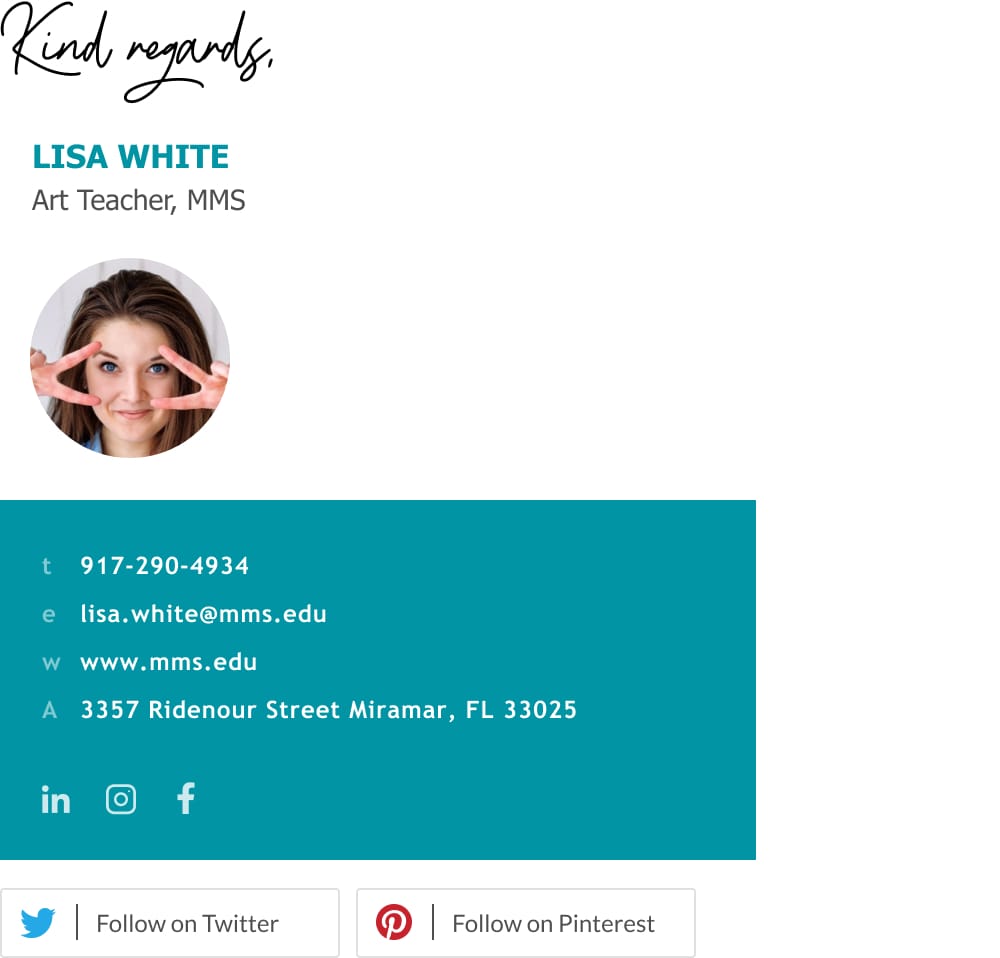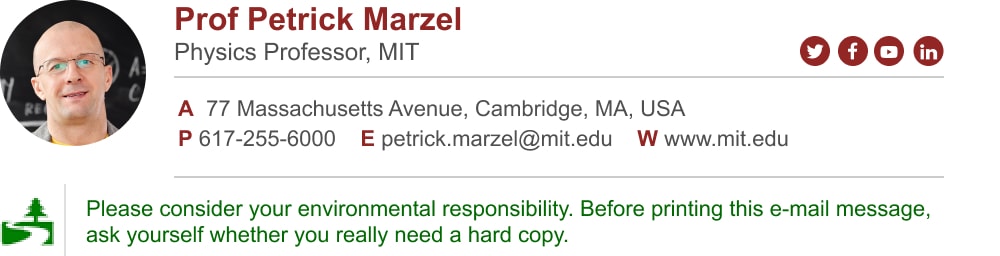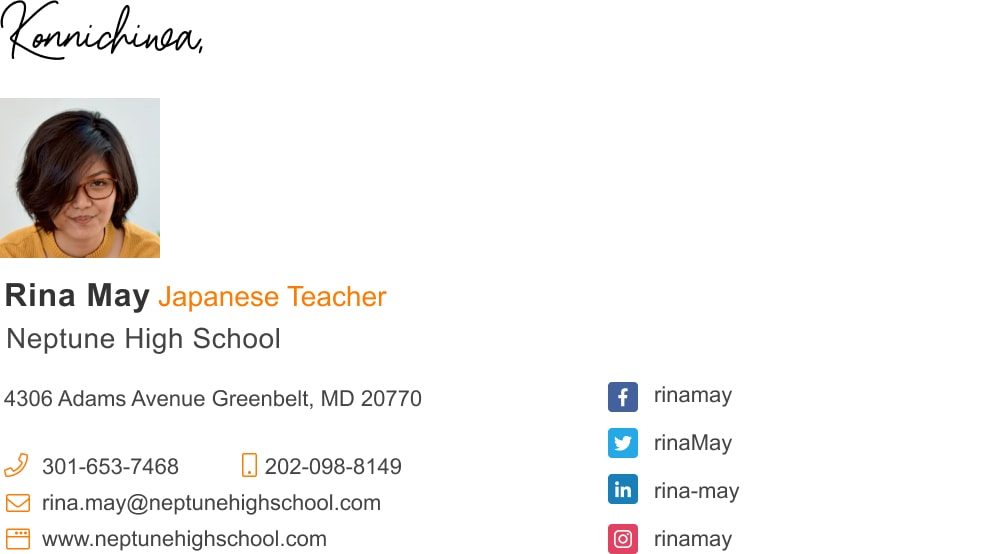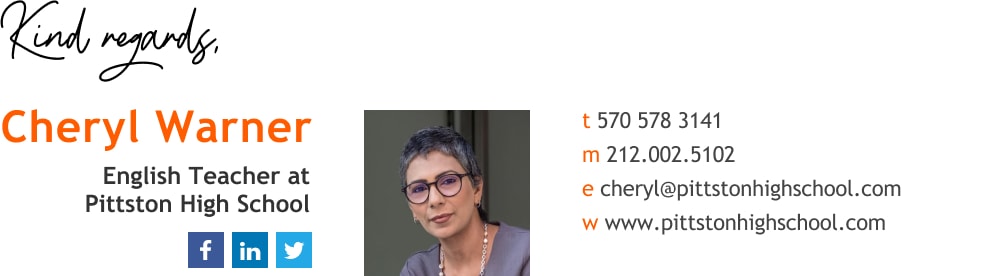Home / Email signature examples / Teacher email signature
Create your teacher email signature in 7 easy steps
Get a professional teacher email signature that you can be proud of (in under 5 minutes)
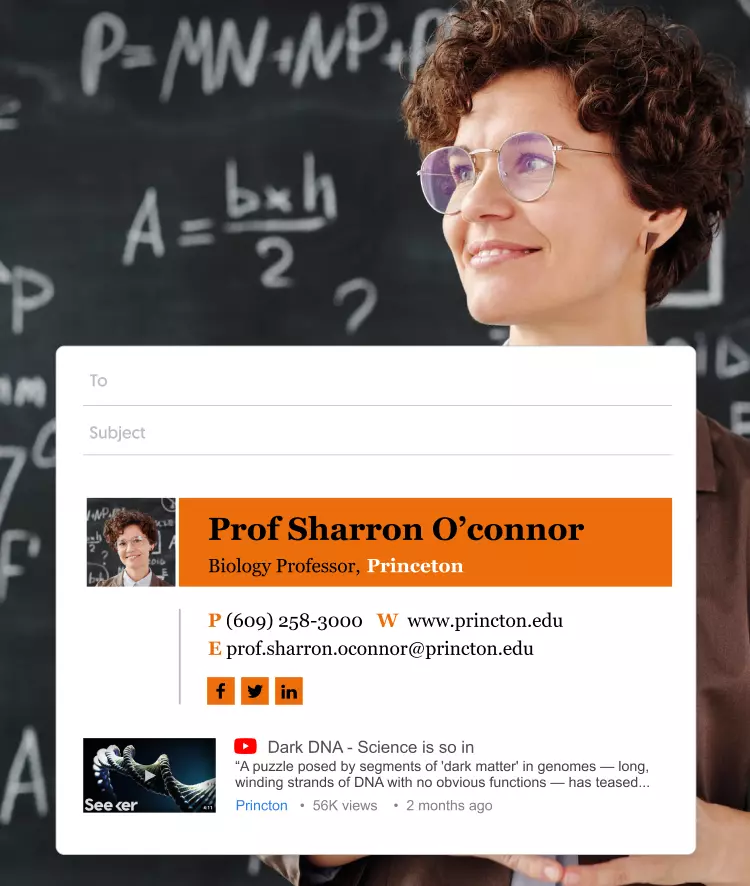
Short answer
What should a teacher email signature include?
- Your name
- Your workplace name
- Your job title
- Direct phone number
- Personal page on your workplace’s website (if you have one)
- Linkedin link
- A picture of you (A high-quality headshot photo facing front – like passport picture format)
- The logo of your workplace (to download it just Google the name + logo, e.g. “Yale logo”)
What is a teacher email signature?
A teacher email signature acts as your digital appearance while communicating by email. People may view your email signature as a way to infer your professionalism. So, having a beautiful teacher signature will convey the right message. Check out these email signature examples:
How to create your teacher email signature in 7 simple steps
If you’re like most working teachers you probably communicate a lot over email, whether it is with your co-workers, your supervisors, or with parents. You likely want to make a positive and professional impression on all these people.
Lucky for you, you don’t need to know HTML code or how to design in Photoshop in order to give yourself the most amazing email footer. You don’t need to do any complicated manual installation in your Gmail, Outlook, etc.
All you need to do is use Wisestamp’s free email signature builder and you’ll have a beautiful email signature in your email message box in a few short minutes.
1
Open Wisestamp’s signature generator
If you’re not quite ready to start making your email signature and you want to get a bit of inspiration, go browse our teacher email signature gallery at the bottom of this page. Otherwise, start now.
2
Add signature info
Add your personal and professional information in the Details tab.
It would help your readers and prospects if you avoid general and generic job descriptions like “teacher” or even “high school teacher” and add specific information about your exact field of expertise (e.g. “8th-grade math teacher”.
It would also help if you add direct contact information instead of a central office landline and info@example.mail.com
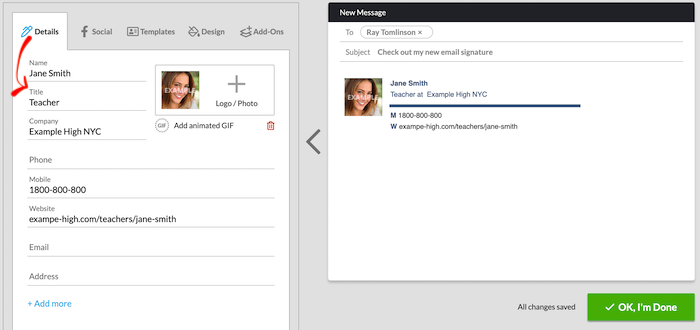
3
Add social media icons
Go over to the Social tab and add your Linkedin profile link.
Linkedin is a great way to give your readers a thread to pull on and find out more about your professional accreditation.
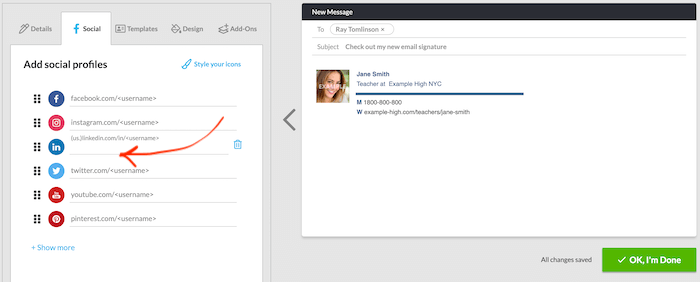
4
Choose your signature layout
Go over to the Templates tab and choose a template you like from the available options.
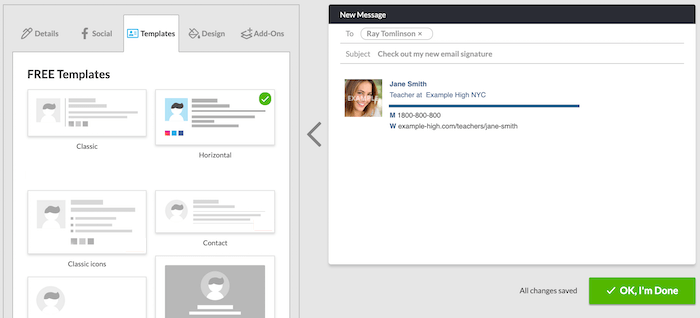
5
Enrich your signature with add-ons
Jump over to the Add-ons tab and choose an add-on you think will enrich your signature.
Consider an inspirational quote, a video of an activity you headed at the school, or maybe a green footer to raise awareness about the ecosystem.
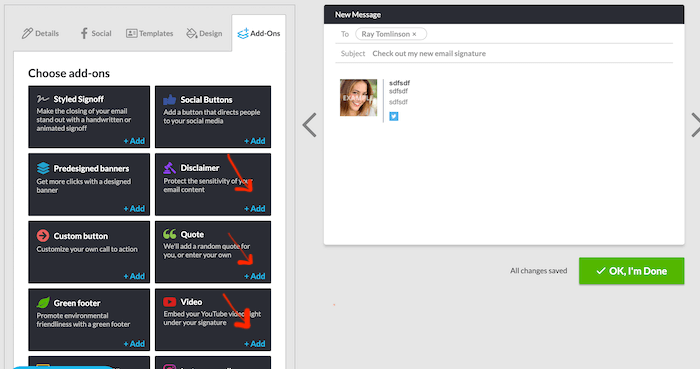
Your signature will look like this:
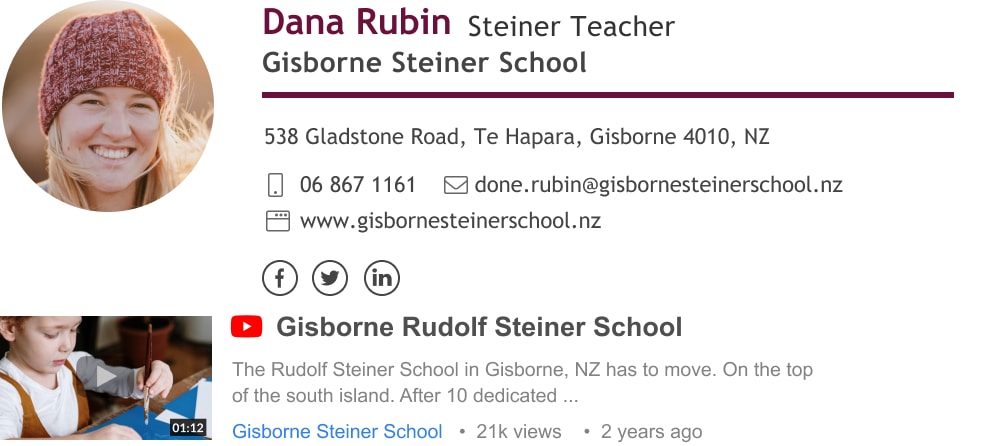
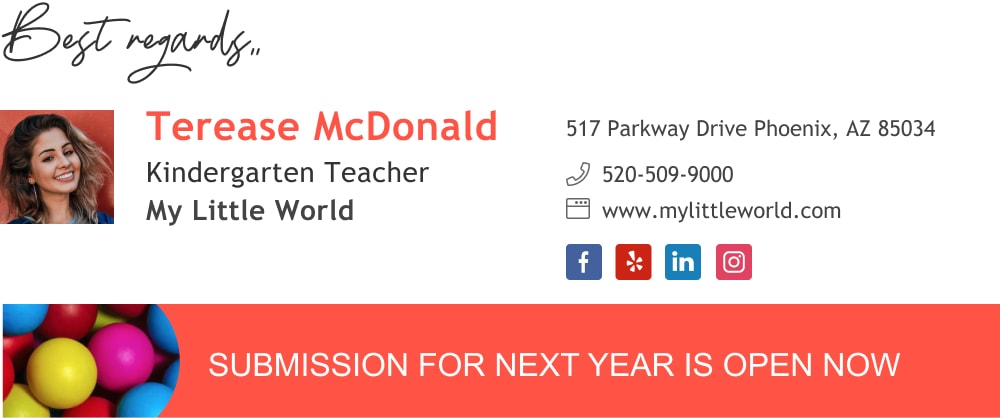
6
Review your signature
Review your completed signature and click the green button – “OK, I’m Done”.
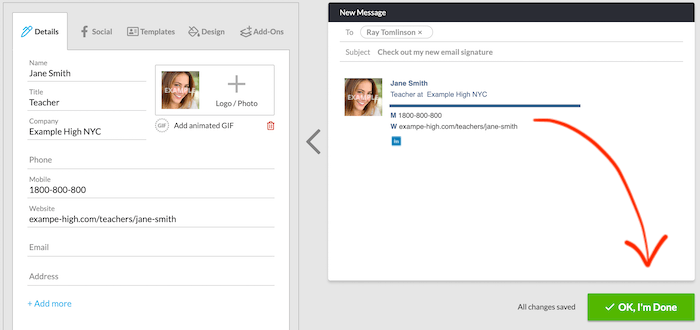
7
Connect your new signature to your email platform
Choose the type of email you use and click Continue.
That’s it, we’ll take it from here, your signature will automatically be placed into your email message box.
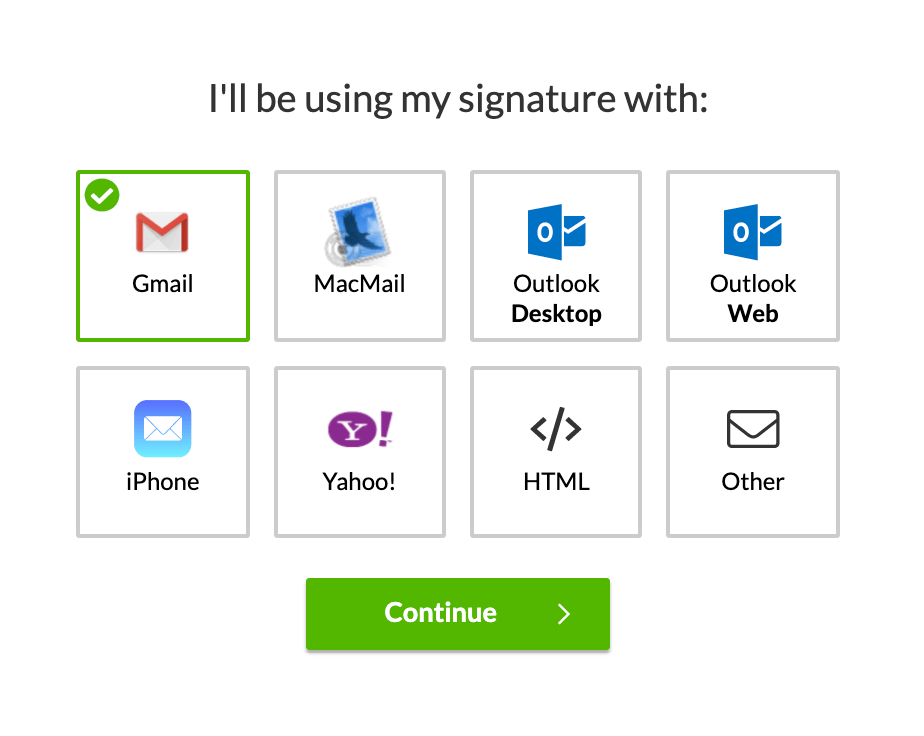
Congrats on your new professional email signature!
- CEO & executive signatures
- Owner & founder signatures
- Realtor email signatures
- Lawyer email signatures
- Doctor email signatures
- Nurse email signatures
- Teacher email signatures
- Student email signatures
- JD candidate email signatures
- Academic email signatures
- Blogger & writer signatures
- Graphic designer signatures
- Musician email signatures
- Artist email signatures
- Military email signature
- Engineer email signatures
- Assistant email signatures
- Consultant email signatures
- Marketing & sales signatures
- Photographer email signatures
- Startup team email signatures
- Job seeker email signatures
- Contractor email signature
Free email signature generator
Popular features:
- 1-Click setup in your email
- Designed template options
- Add-ons for every need
- CEO & executive signatures
- Owner & founder signatures
- Realtor email signatures
- Lawyer email signatures
- Doctor email signatures
- Nurse email signatures
- Teacher email signatures
- Student email signatures
- JD candidate email signatures
- Academic email signatures
- Blogger & writer signatures
- Graphic designer signatures
- Musician email signatures
- Artist email signatures
- Military email signature
- Engineer email signatures
- Assistant email signatures
- Consultant email signatures
- Marketing & sales signatures
- Photographer email signatures
- Startup team email signatures
- Job seeker email signatures
- Contractor email signature