Home / Email signature examples / Modern Gmail Signature Templates and Examples
Modern Gmail signature examples by WiseStamp
Discover the best Gmail signature templates and examples to create a polished email footer that grabs attention and builds trust.
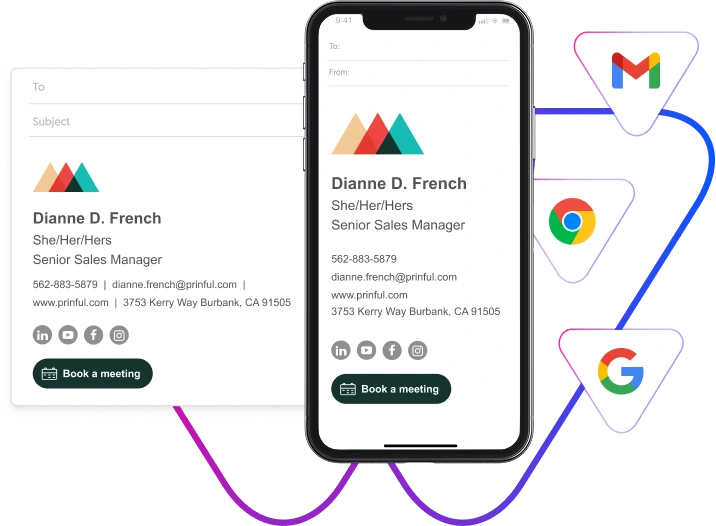
In today’s overcrowded inboxes, the ability to grab your recipients’ attention is necessary for getting your messages read and acted upon. A strategically designed Gmail signature template provides an easy way of achieving this.
Maintaining cohesive branding through email is critical. WiseStamp, with its proven track record for simplicity and professional design, offers tools to easily create and customize Gmail signatures that align with your brand goals.
Key takeaways
- A well-designed signature speaks volumes about your professionalism.
- A templated Gmail signature ensures consistency across teams, makes updates easy, and allows more functionality.
- Using a purpose-built solution like WiseStamp is the fastest way to create a professional Gmail email signature template.
- When creating an email signature from scratch, always test it across different Gmail clients and devices to ensure it looks great wherever it’s opened.
Examples and templates of email signatures
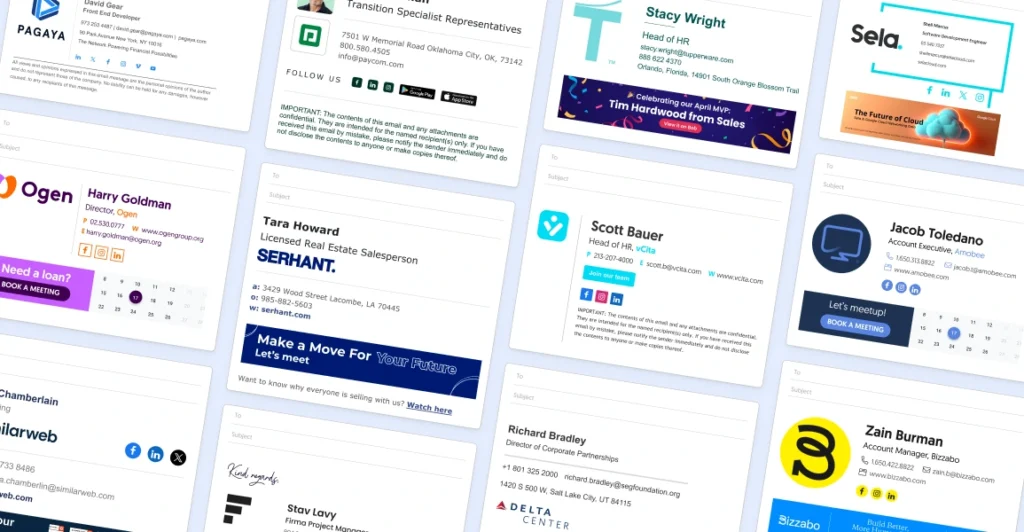
The impact of professional email signatures
The way we send email messages has evolved significantly over the years, both in terms of technology and etiquette.
One significant shift has been the move from simple, text-only messages to more visually appealing and personalized emails. Elements like email signatures have become standard, especially in professional communications.
That’s because a well-crafted email signature is not just a block of text that decorates your emails. It’s a powerful tool that can suggest that you’re a professional and thereby help captivate your recipients’ attention.
How to create the right Gmail signature template
You can create your own Google signature template using the steps explained in this guide.
Alternatively, you can use WiseStamp’s free email signature templates for Gmail to save time and ensure a professionally designed email signature.
Tools you will need
You will need these tools to create a free Gmail signature template:
- Google Docs or Microsoft Word – You can use either of these to create a basic Google email signature template.
- Free HTML converter – An HTML converter will help ensure that your email signature is well formatted so Gmail clients can read and display it correctly.
Plan your signature layout
Most professional Gmail signature examples use vertical or horizontal layouts. The vertical email signature layout presents your elements in one column.
A typical vertical arrangement is to have the company logo at the top, followed by your name, title, contact details, etc.
A vertical email signature layout looks neat on mobile devices. It’s also easier to format in the Gmail signature editor without using HTML tables.
The horizontal layout typically uses two columns. One column holds your logo or headshot, while the other one displays your text. Email signatures with a horizontal layout are more compact. They display everything without having to scroll.
Decide the elements to include and the order
An essential step in creating an effective Google email signature template is deciding the elements to include and the order they should follow.
A good hierarchy in email signatures is important for directing your readers’ eyes to the most important elements. It helps boost engagement by making it easier for the reader to take the desired action, whether it’s recognizing your name and title or visiting your site.
A professional email signature should include these core elements:
- Full name
- Job title
- Company logo and name
- Phone number
- Email address
- Website URL
- Company address
- Social media icons
Optional but helpful elements
- Clickable banner
- Email disclaimer
- Call-to-Action (CTA)
Determine your fonts
The fonts in your email signatures for Gmail directly impacts your professionalism at a glance.
Choosing a font that aligns with your organization’s brand is great. But what’s more important is ensuring that the font is legible and web-safe. Web-safe fonts are those that are used universally across different devices and browsers.Here are the 10 best email signature fonts that are 100% web-safe.
Decide your colors
It’s recommended to use your brand colors to make your emails and brand instantly recognizable in inboxes.
Email signature colors should be used sparingly to avoid visual clutter and maintain professionalism. Limit yourself to one or two colors.
Design your signature template, vertical
i) Open Google Docs
ii) In a blank document, type out your signature in the order you want it to appear. Your logo or headshot should be at the top and social media icons at the bottom.
iii) Resize your logo/headshot by dragging the corners to around 100×100 px.
iv) Style the text to suit your style. Use bold, larger font (e.g., 14 pt) for your name, 11 pt for your title and company, and 10-11 pt for the rest of the text.
v) Add clickable links.
vi) Add brand color sparingly to create contrast. For example, you can use color to highlight your name and links.
Convert to HTML
Your signature Gmail template is almost ready to use. The only that’s remaining is to clean up the formatting by stripping out any unwanted code that Google Docs may have added in the background. Copy your email signature template, paste it into an HTML converter, and tidy it up.
Insert it into Gmail
Copy the rendered signature (not the raw HTML), paste it into your Gmail email signature editor, and click “Save changes” at the bottom.
Tips on crafting the perfect Gmail signature template
Avoid clutter
Professional email signatures offer crucial information at a glance. Over-designed Gmail personal email signature templates appear unprofessional and unreliable. Include only the basics.
Test across multiple clients
Don’t use your email signature template until you have tested it and confirmed that it looks great across Gmail clients and devices. What looks perfect on the desktop might crash on mobile devices.
Don’t add your Gmail signature as an image
Remember, your links and banners won’t be clickable if you save the signature as an image. Also, not all Gmail clients download and display pictures.
Don’t leave it to your employees
Are you designing Gmail signature templates for different departments? Don’t let them create their signature templates. They will most likely come up with inconsistent signatures that may make your company appear unprofessional. Instead, use WiseStamp to create a set of signature templates for each department. This way, each user will have a professional email signature that meets their unique needs while staying compliant.
Use a dedicated email signature template tool
Google Docs and Microsoft Word are not meant for designing Gmail signatures. Signatures created with these tools often run into rendering issues. If you can’t code your email signature templates for Gmail from scratch, use a dedicated email signature generator like WiseStamp.
Additional benefits of using templated Gmail signature
Saves time and effort
A Gmail email signature template acts as a pre-designed business card. Instead of designing an email signature from scratch each time, you fill in your details, like your name, title, company name, and contact information, into a ready-made layout.
Ensures consistency across the organization
When you have several sets of Gmail signature templates for each department, consistency is guaranteed. There won’t be mistakes that may erode your professional reputation, such as off-brand colors, mismatched tones, or uneven formatting. On the other hand, your employees will have several options of compliant signatures to choose from.
Updates become easy
When you need to make a change in your organizational email signatures, you do it in a single template and roll it across your organization, or specific departments. This saves hours of individual changes and ensures consistency each time.
Templates allow more functionality
Another advantage of a templated signature over the Gmail signature editor is the flexibility of adding clickable elements, such as banners and CTAs.
How WiseStamp helps in overcoming compatibility and technical challenges on Gmail
Designing an email signature from scratch can be technical and time-consuming. You must ensure that fonts are web-safe, images are optimized for fast loading, and clickable links actually work.
After all of this, you must convert your email signature template into an HTML format that is compatible with the Gmail email signature editor. This process can be overwhelming, especially if you have zero coding experience, which is why professionals let WiseStamp do all the heavy lifting.
WiseStamp has hundreds of professional Gmail signature examples that you can customize to fit your style. Our signature template generator provides an easy-to-use editor that eliminates the need for coding. Just type your information in the provided fields, upload your company logo or headshot, and choose your preferred layout. Your email signature will be ready in minutes!
When you’re done creating your signature with WiseStamp, our tool integrates it with your Gmail account directly, meaning no copy-pasting or technical setup is required.
WiseStamp also provides a solution for creating and managing email signatures for teams. You can make a unified company-wide Gmail signature template and apply it to everyone in your organization. WiseStamp will automatically sync the template across all users and keep the information up-to-date without requiring different members to set their signatures manually.
Final thoughts on Gmail signature templates and examples
Creating a signature template for Gmail is not just about adding your name and contact information at the end of the email. It’s about crafting a clean and professional template that is compliant and encourages engagement.
If you’re looking for a faster solution, especially for company-wide signatures, WiseStamp offers everything you need: hundreds of signature templates across industries, easy integration with Gmail, and centralized Gmail signature management.
Your email signature is an essential part of your email marketing campaign. Ensure it represents your brand effectively.
FAQs
What format is best for a Gmail email signature?
A rendered signature (not raw HTML) is the best format for a Gmail email signature.
How do I upload a custom signature to Gmail?
If you’ve created the signature using Google Docs or Word, copy the signature into an HTML editor to remove unwanted formatting. Next, copy the rendered signature and paste it into the signature editor box in Gmail.
What is the size of Gmail signature template?
The best Gmail signature template size is about 300-400 px in length and up to 200 px in width. We have delved into image signature logo size and how to resize yours in our main guide.
What is the best font for a Gmail signature?
For Gmail signature, any of the web-safe fonts is acceptable. Serif, San Serif, and Arial are the most commonly used fonts because they are clean and universally readable.
Why is my Gmail signature not formatting correctly?
Your Gmail signature may be formatted incorrectly due to various reasons, including;
- Hidden styling that Gmail doesn’t recognize. If creating using Word or Google Docs, paste your signature into an HTML cleaner or Notepad to remove unwanted formatting.
- If your image is not showing, it may be too large or not hosted properly.
- Inconsistent spacing between the elements. You can remove the extra spaces manually in Gmail’s settings.
- Email signature examples
- Examples by profession
- CEO & executive
- Owner & founder
- Realtor
- Lawyer
- JD candidate
- Student
- Teacher
- Academic
- Doctor
- Nurse
- Blogger & writer
- Photographer
- Graphic designer
- Musician
- Artist
- Military
- Engineer
- Assistant
- Consultant
- Marketing & sales
- Job-seeker
- Startup
- Contractor
- Examples by feature
- Clickable email signatures
- Email disclaimer
- Quote email signature
- Green signature footers
- Banner email signatures
- Social media icons email signatures
- Instagram email signature
- Linkedin email signature
- Animated GIF signatures
- CTA email signatures
- Google Maps email signature
- Video email signatures
- Email sign off examples
- Examples by design
- Personal email signature
- Cool email signature
- Funny email signatures
- Minimalist email signature
- Simple email signature
- Gmail
- Outlook
- Professional
- Company
- Small business
Free email signature generator
Popular features:
- 1-Click setup in your email
- Designed template options
- Add-ons for every need
- Email signature examples
- Examples by profession
- CEO & executive
- Owner & founder
- Realtor
- Lawyer
- JD candidate
- Student
- Teacher
- Academic
- Doctor
- Nurse
- Blogger & writer
- Photographer
- Graphic designer
- Musician
- Artist
- Military
- Engineer
- Assistant
- Consultant
- Marketing & sales
- Job-seeker
- Startup
- Contractor
- Examples by feature
- Clickable email signatures
- Email disclaimer
- Quote email signature
- Green signature footers
- Banner email signatures
- Social media icons email signatures
- Instagram email signature
- Linkedin email signature
- Animated GIF signatures
- CTA email signatures
- Google Maps email signature
- Video email signatures
- Email sign off examples
- Examples by design
- Personal email signature
- Cool email signature
- Funny email signatures
- Minimalist email signature
- Simple email signature
- Gmail
- Outlook
- Professional
- Company
- Small business