Home / Email signature examples / Clean Outlook Signature Templates and Examples That Work
Clean Outlook signature examples that work
Create a branded email signature today! Check out Outlook signature templates and examples that impress, build trust, and reflect your brand.
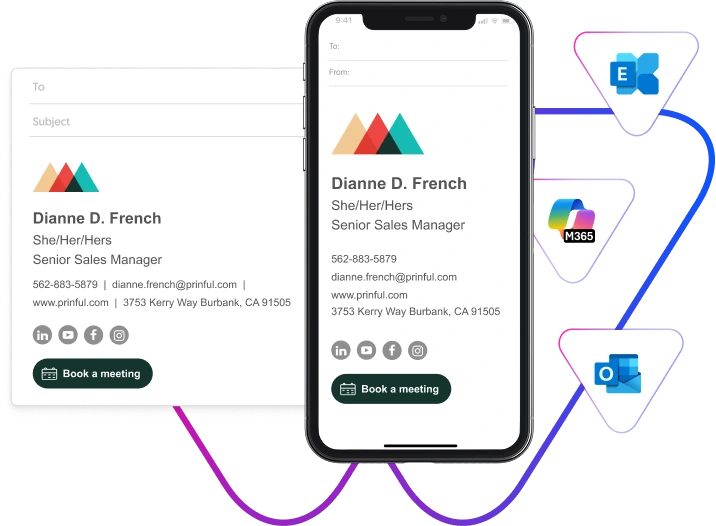
You may think that having a unified Outlook email signature template for all users is a waste of time. Wrong! Consistent email branding is a key ingredient if you want to make your brand memorable and easily recognizable.
On the other hand, inconsistent email branding has a direct and indirect impact on your marketing efforts. When business signatures vary in design and tone, your recipients may question your professionalism and whether the emails are legitimate. You also lose revenue and time wasted on email marketing campaigns that don’t align with your brand guidelines and values.
Have we convinced you? Let’s show you how to design the perfect Outlook signature templates.
Key takeaways
- A centralized Outlook signature template eliminates the chaos of individual customization.
- Using a signature generator like WiseStamp is the fastest, easiest, and safest way of generating professional email signature templates for Outlook.
- WiseStamp’s Outlook 365 integration helps you manage Outlook emails across the organization, ensuring compliance and consistency.
Examples and templates of Outlook email signatures
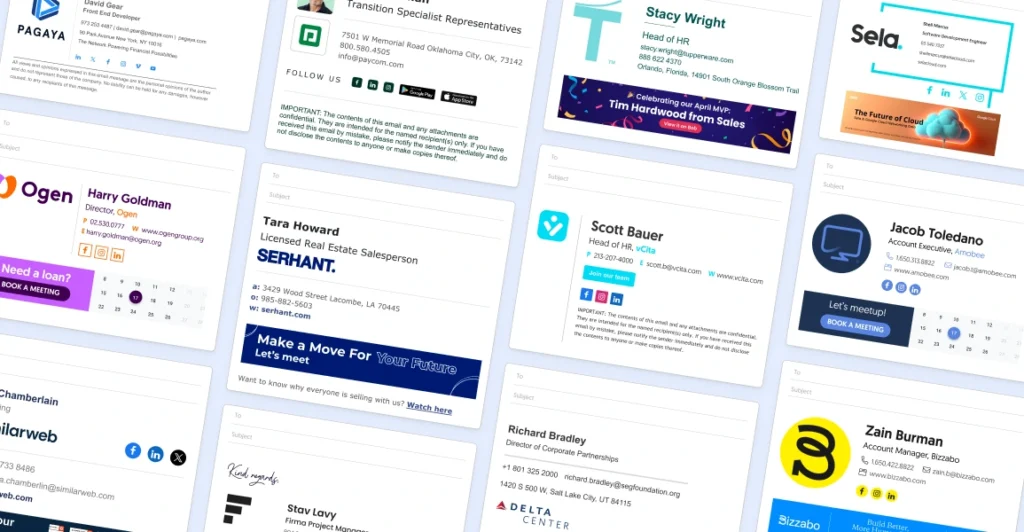
The impact of a design Outlook email signature template
Each time you stamp your message with a professional signature, your recipients’ trust in your brand grows. Likewise, when you send a poorly formatted email signature with oversized images, outdated info, and unrelated content, your brand loses credibility.
Imagine how chaotic it would be in an organization where everybody uses their own version of an email signature. You risk sending signatures that are off-brand or have broken links and poor formatting. This confusion sends mixed messages and makes your business look disorganized. But this is where signature templates for Outlook come in handy.
An Outlook signature template ensures brand consistency by standardizing all email signatures. Each email signature uses the same design, lowering the risk of off-brand or outdated information slipping through.
How to create the right Outlook email signature template
Let’s set you up with three methods you can use to create a signature template for Outlook.
1. Using a signature generator
If you want a professional Outlook email signature template fast and don’t know where to start, you probably need a signature generator. This tool lets you create branded email signature templates without any design or coding skills.
A signature generator like WiseStamp has thousands of Outlook email signature templates that you can customize to make your own.
It’s very easy to use since you just choose a template, fill in your information, and personalize it with your brand colors, logos, and social links. WiseStamp will generate a ready-to-use email signature in under five minutes.
When you’re done, you can either copy the signature into Outlook or perform a simple integration if you’re the domain admin to apply it to your entire organization.
The major benefit of using a signature generator is that you get professional email signature templates for Outlook fast without having to design them from scratch. Plus, you’re assured that the template will be compatible with different Outlook versions.
2. Design your template using HTML
Creating an HTML signature template might be a better route if you’re a designer or developer. This option gives you more control over your templates. You can tailor every detail of your template, from layouts to colors, spacing, and fonts to match your brand guidelines precisely.
The major drawback of this route is that it takes time, especially if your busy IT expert is coding from scratch. With all the tasks they’re juggling in the company, email signatures are not always a top priority. Plus, you must keep testing your template regularly because Outlook has strict rendering limitations.
3. Designing signature templates in MS Word
This is the most common (but the least recommended) option for most people who want a simple Outlook signature.
You’d think that email signature templates created using MS Word would work flawlessly in Outlook since the two applications are related. The fact that MS Word supports fonts, images, tables, and links makes it even more appealing.
But there’s a catch.
MS Word and other word processors add a lot of hidden formatting and non-standard HTML code. While the signature may appear perfect in Word, the secret codes break layouts, distort spacing, and alter fonts when pasted into Outlook. Even in the rare cases where it seems ideal in your Outlook signature settings, you don’t know how other email clients will display it.
Tips on crafting the perfect template
Designing a professional Outlook signature template may seem easy. But in reality, creating a template that looks polished, displays consistently across all Outlook versions, and reinforces your brand can be surprisingly challenging.
Follow these tips to create a Microsoft Outlook signature template that meets your brand’s needs.
Aim for a clean and simple template
Outlook has very strict rendering. Overly complex designs, advanced HTML elements, and custom fonts may cause your signatures not to display correctly.
Include only essential information
It’s important to limit your email signature elements to only what you want your recipients to see. Focus on essential details such as your name, title, company name, and key contact information to keep your signature clean and easy to read.
If you need some inspiration, see our free email signature templates for Outlook that you can use.
Use a headshot or business logo…or both!
Whichever you decide to use, make sure it’s high quality. Otherwise, your recipients won’t take you seriously.
Mind your email signature image sizes
Remember to keep the images as small as possible so your signatures load fast even in mobile phones.
We recommend keeping your email signature images below 150-200 px (width), 70-100 px high for a horizontal image, and vice versa for a vertical one.
Learn more about image sizes and how they impact your email signatures here.
Ensure it’s on-brand
The best Outlook signature template helps keep your brand top of mind, one email interaction at a time. So, take a moment to ensure that the signature reinforces who you really are and how you want your business to be perceived. Use the same logo, brand color, and font you use on other marketing materials to make your brand memorable.
Additional benefits of using a template for your Outlook email signature
You have control over company-wide email signatures
With a company-wide Outlook signature template, your customers will always get the same experience regardless of who they interact with from your business. If you do it right, each interaction grows your customer confidence.
It can be a marketing channel
With 88% of email users checking their inboxes every day, a template offers you a perfect opportunity to promote your offers.
Boosts compliance
Not every employee really cares about having an on-brand and professional email signature stamped on their emails. Automatically injecting a unified email signature to all outgoing emails is an excellent way to enforce your company’s email signature branding policy with minimal friction.
How WiseStamp helps in overcoming compatibility and technical challenges
The most common challenge when creating free Outlook signature templates is broken designs. The thing is, different Outlook versions use different rendering engines, some of which don’t support modern CSS.
A signature template that displays correctly on Outlook for Mac might appear broken in old versions of Windows desktop applications. That’s why you must pay close attention to compatibility issues when designing your Outlook templates.
With WiseStamp, you don’t have to worry about compatibility issues. Our generator creates clean HTML-code and tests it across different Outlook versions to ensure it’s rendered consistently. This ensures there are no surprises wherever your signatures are viewed.
Email signature management is the other challenge almost every business has had to deal with as teams grow. You could come up with an email signature branding policy that details what is expected of the team in terms of Outlook email signatures.
But let’s face it. If you leave individual employees to set up their signatures, you’re setting yourself up for failure. How well the employees execute the policy depends on whether they care. For those that do most of them are likely to make mistakes, leading to a lack of brand consistency.
You could have the IT squad manually move around and manage email signature templates. However, this can be highly inefficient and time-consuming, particularly in large organizations and remote teams. But WiseStamp has a solution!
WiseStamp integrates with Microsoft 365, allowing the IT and marketing teams to design and manage email signature templates for everyone else. Everyone gets a branded email signature with their names and contact details automatically without having to do a thing.
Final thoughts on Outlook email signature template
The essence of an Outlook email signature template is to brand your messages. It tells or reminds your recipients who you are, what you represent, and how they can reach you.
As part of your email marketing strategy, a good email signature also guides your readers toward the next step in the customer journey.
You could use Word processors or Canva to create Outlook signature templates. However, you won’t have full control over how the signature looks for the recipient on the other end. HTML, on the other hand, is complex and time-consuming.
That’s why considering a dedicated signature generator like WiseStamp will be a smarter choice. It eliminates most of the technical challenges, ensures professional consistency, and makes organization-wide signature updates easy-peasy.
FAQs
How do I edit an Outlook signature template?
How you edit an Outlook email signature template depends on how you created it. If created using HTML, open the template on Notepad+++ and make the changes manually. If on WiseStamp for Teams, the IT admin can log in to the WiseStamp dashboard, edit the template, and instantly apply the changes to all users across the organization.
How do I modify a template in Outlook?
Follow these steps to edit a template in Outlook for Mac:
Step 1: Open Outlook.
Step 2: Go to Outlook > Preferences > Signatures.
Step 3: Modify your signature.
Step 4: Close the window to save.
Follow these steps to modify a template in Outlook for Desktop:
Step 1: Open the Outlook app.
Step 2: Go to File > Options.
Step 3: Select Mail > Signatures from the left pane.
Step 4: Select the signature you want to modify in the email signature window and make the changes.
Step 5: Click Save.
Only the admin can modify your Outlook signature if your organization manages them centrally.
How do I import a custom signature into Outlook?
You can import a custom signature into Outlook by copying and pasting it into the signature field of your respective version. Note that word processors add hidden codes into the template. If you’re importing from MS Word or Google Docs, it’s better to paste from a plain HTML editor. Also, if your template has images, ensure they are hosted or embedded so they show up for recipients.
Does Outlook support HTML Signatures?
Yes, you can add an HTML signature to Outlook so long as it’s not raw. Instead, open the signature in a browser or HTML editor and copy the rendered output.
- Email signature examples
- Examples by profession
- CEO & executive
- Owner & founder
- Realtor
- Lawyer
- JD candidate
- Student
- Teacher
- Academic
- Doctor
- Nurse
- Blogger & writer
- Photographer
- Graphic designer
- Musician
- Artist
- Military
- Engineer
- Assistant
- Consultant
- Marketing & sales
- Job-seeker
- Startup
- Contractor
- Examples by feature
- Clickable email signatures
- Email disclaimer
- Quote email signature
- Green signature footers
- Banner email signatures
- Social media icons email signatures
- Instagram email signature
- Linkedin email signature
- Animated GIF signatures
- CTA email signatures
- Google Maps email signature
- Video email signatures
- Email sign off examples
- Examples by design
- Personal email signature
- Cool email signature
- Funny email signatures
- Minimalist email signature
- Simple email signature
- Gmail
- Outlook
- Professional
- Company
- Small business
Free email signature generator
Popular features:
- 1-Click setup in your email
- Designed template options
- Add-ons for every need
- Email signature examples
- Examples by profession
- CEO & executive
- Owner & founder
- Realtor
- Lawyer
- JD candidate
- Student
- Teacher
- Academic
- Doctor
- Nurse
- Blogger & writer
- Photographer
- Graphic designer
- Musician
- Artist
- Military
- Engineer
- Assistant
- Consultant
- Marketing & sales
- Job-seeker
- Startup
- Contractor
- Examples by feature
- Clickable email signatures
- Email disclaimer
- Quote email signature
- Green signature footers
- Banner email signatures
- Social media icons email signatures
- Instagram email signature
- Linkedin email signature
- Animated GIF signatures
- CTA email signatures
- Google Maps email signature
- Video email signatures
- Email sign off examples
- Examples by design
- Personal email signature
- Cool email signature
- Funny email signatures
- Minimalist email signature
- Simple email signature
- Gmail
- Outlook
- Professional
- Company
- Small business